File size: 7,562 Bytes
c0af20c |
1 2 3 4 5 6 7 8 9 10 11 12 13 14 15 16 17 18 19 20 21 22 23 24 25 26 27 28 29 30 31 32 33 34 35 36 37 38 39 40 41 42 43 44 45 46 47 48 49 50 51 52 53 54 55 56 57 58 59 60 61 62 63 64 65 66 67 68 69 70 71 72 73 74 75 76 77 78 79 80 81 82 83 84 85 86 87 88 89 90 91 92 93 94 95 96 97 98 99 100 101 102 103 104 105 106 107 108 109 110 111 112 113 114 115 116 117 118 119 120 121 122 123 124 125 126 127 128 129 130 131 132 133 134 135 136 137 138 139 140 141 142 143 144 145 146 147 148 149 150 151 152 153 154 155 156 157 158 159 160 161 162 163 164 165 166 167 168 169 170 171 172 173 174 175 176 177 178 179 180 181 182 183 184 185 186 187 188 189 190 |
<!--Copyright 2023 The HuggingFace Team. All rights reserved.
Licensed under the Apache License, Version 2.0 (the "License"); you may not use this file except in compliance with
the License. You may obtain a copy of the License at
http://www.apache.org/licenses/LICENSE-2.0
Unless required by applicable law or agreed to in writing, software distributed under the License is distributed on
an "AS IS" BASIS, WITHOUT WARRANTIES OR CONDITIONS OF ANY KIND, either express or implied. See the License for the
specific language governing permissions and limitations under the License.
-->
# Shap-E
The Shap-E model was proposed in [Shap-E: Generating Conditional 3D Implicit Functions](https://huggingface.co/papers/2305.02463) by Alex Nichol and Heewon Jun from [OpenAI](https://github.com/openai).
The abstract from the paper is:
*We present Shap-E, a conditional generative model for 3D assets. Unlike recent work on 3D generative models which produce a single output representation, Shap-E directly generates the parameters of implicit functions that can be rendered as both textured meshes and neural radiance fields. We train Shap-E in two stages: first, we train an encoder that deterministically maps 3D assets into the parameters of an implicit function; second, we train a conditional diffusion model on outputs of the encoder. When trained on a large dataset of paired 3D and text data, our resulting models are capable of generating complex and diverse 3D assets in a matter of seconds. When compared to Point-E, an explicit generative model over point clouds, Shap-E converges faster and reaches comparable or better sample quality despite modeling a higher-dimensional, multi-representation output space.*
The original codebase can be found at [openai/shap-e](https://github.com/openai/shap-e).
<Tip>
Make sure to check out the Schedulers [guide](/using-diffusers/schedulers) to learn how to explore the tradeoff between scheduler speed and quality, and see the [reuse components across pipelines](/using-diffusers/loading#reuse-components-across-pipelines) section to learn how to efficiently load the same components into multiple pipelines.
</Tip>
## Usage Examples
In the following, we will walk you through some examples of how to use Shap-E pipelines to create 3D objects in gif format.
### Text-to-3D image generation
We can use [`ShapEPipeline`] to create 3D object based on a text prompt. In this example, we will make a birthday cupcake for :firecracker: diffusers library's 1 year birthday. The workflow to use the Shap-E text-to-image pipeline is same as how you would use other text-to-image pipelines in diffusers.
```python
import torch
from diffusers import DiffusionPipeline
device = torch.device("cuda" if torch.cuda.is_available() else "cpu")
repo = "openai/shap-e"
pipe = DiffusionPipeline.from_pretrained(repo, torch_dtype=torch.float16)
pipe = pipe.to(device)
guidance_scale = 15.0
prompt = ["A firecracker", "A birthday cupcake"]
images = pipe(
prompt,
guidance_scale=guidance_scale,
num_inference_steps=64,
frame_size=256,
).images
```
The output of [`ShapEPipeline`] is a list of lists of images frames. Each list of frames can be used to create a 3D object. Let's use the `export_to_gif` utility function in diffusers to make a 3D cupcake!
```python
from diffusers.utils import export_to_gif
export_to_gif(images[0], "firecracker_3d.gif")
export_to_gif(images[1], "cake_3d.gif")
```
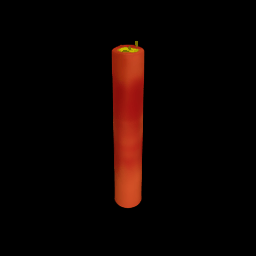

### Image-to-Image generation
You can use [`ShapEImg2ImgPipeline`] along with other text-to-image pipelines in diffusers and turn your 2D generation into 3D.
In this example, We will first genrate a cheeseburger with a simple prompt "A cheeseburger, white background"
```python
from diffusers import DiffusionPipeline
import torch
pipe_prior = DiffusionPipeline.from_pretrained("kandinsky-community/kandinsky-2-1-prior", torch_dtype=torch.float16)
pipe_prior.to("cuda")
t2i_pipe = DiffusionPipeline.from_pretrained("kandinsky-community/kandinsky-2-1", torch_dtype=torch.float16)
t2i_pipe.to("cuda")
prompt = "A cheeseburger, white background"
image_embeds, negative_image_embeds = pipe_prior(prompt, guidance_scale=1.0).to_tuple()
image = t2i_pipe(
prompt,
image_embeds=image_embeds,
negative_image_embeds=negative_image_embeds,
).images[0]
image.save("burger.png")
```

we will then use the Shap-E image-to-image pipeline to turn it into a 3D cheeseburger :)
```python
from PIL import Image
from diffusers.utils import export_to_gif
repo = "openai/shap-e-img2img"
pipe = DiffusionPipeline.from_pretrained(repo, torch_dtype=torch.float16)
pipe = pipe.to("cuda")
guidance_scale = 3.0
image = Image.open("burger.png").resize((256, 256))
images = pipe(
image,
guidance_scale=guidance_scale,
num_inference_steps=64,
frame_size=256,
).images
gif_path = export_to_gif(images[0], "burger_3d.gif")
```

### Generate mesh
For both [`ShapEPipeline`] and [`ShapEImg2ImgPipeline`], you can generate mesh output by passing `output_type` as `mesh` to the pipeline, and then use the [`ShapEPipeline.export_to_ply`] utility function to save the output as a `ply` file. We also provide a [`ShapEPipeline.export_to_obj`] function that you can use to save mesh outputs as `obj` files.
```python
import torch
from diffusers import DiffusionPipeline
from diffusers.utils import export_to_ply
device = torch.device("cuda" if torch.cuda.is_available() else "cpu")
repo = "openai/shap-e"
pipe = DiffusionPipeline.from_pretrained(repo, torch_dtype=torch.float16, variant="fp16")
pipe = pipe.to(device)
guidance_scale = 15.0
prompt = "A birthday cupcake"
images = pipe(prompt, guidance_scale=guidance_scale, num_inference_steps=64, frame_size=256, output_type="mesh").images
ply_path = export_to_ply(images[0], "3d_cake.ply")
print(f"saved to folder: {ply_path}")
```
Huggingface Datasets supports mesh visualization for mesh files in `glb` format. Below we will show you how to convert your mesh file into `glb` format so that you can use the Dataset viewer to render 3D objects.
We need to install `trimesh` library.
```
pip install trimesh
```
To convert the mesh file into `glb` format,
```python
import trimesh
mesh = trimesh.load("3d_cake.ply")
mesh.export("3d_cake.glb", file_type="glb")
```
By default, the mesh output of Shap-E is from the bottom viewpoint; you can change the default viewpoint by applying a rotation transformation
```python
import trimesh
import numpy as np
mesh = trimesh.load("3d_cake.ply")
rot = trimesh.transformations.rotation_matrix(-np.pi / 2, [1, 0, 0])
mesh = mesh.apply_transform(rot)
mesh.export("3d_cake.glb", file_type="glb")
```
Now you can upload your mesh file to your dataset and visualize it! Here is the link to the 3D cake we just generated
https://huggingface.co/datasets/hf-internal-testing/diffusers-images/blob/main/shap_e/3d_cake.glb
## ShapEPipeline
[[autodoc]] ShapEPipeline
- all
- __call__
## ShapEImg2ImgPipeline
[[autodoc]] ShapEImg2ImgPipeline
- all
- __call__
## ShapEPipelineOutput
[[autodoc]] pipelines.shap_e.pipeline_shap_e.ShapEPipelineOutput |