Spaces:
Running
Running
File size: 8,986 Bytes
a4272c9 58ad1f0 a4272c9 9b0f4a0 58ad1f0 |
1 2 3 4 5 6 7 8 9 10 11 12 13 14 15 16 17 18 19 20 21 22 23 24 25 26 27 28 29 30 31 32 33 34 35 36 37 38 39 40 41 42 43 44 45 46 47 48 49 50 51 52 53 54 55 56 57 58 59 60 61 62 63 64 65 66 67 68 69 70 71 72 73 74 75 76 77 78 79 80 81 82 83 84 85 86 87 88 89 90 91 92 93 94 95 96 97 98 99 100 101 102 103 104 105 106 107 108 109 110 111 112 113 114 115 116 117 118 119 120 121 122 123 124 125 126 127 128 129 130 131 132 133 134 135 136 137 138 139 140 141 142 143 144 145 146 147 148 149 150 151 152 153 154 155 156 157 158 159 160 161 162 163 164 165 166 167 168 169 170 171 172 173 174 175 176 177 178 179 180 181 182 183 184 185 186 187 188 189 190 191 192 193 194 195 196 197 198 199 200 201 202 203 204 205 206 207 208 209 210 211 212 213 214 215 216 217 218 219 220 221 222 223 224 225 226 227 228 229 230 231 232 233 234 235 236 237 238 239 240 241 242 243 244 245 246 247 248 249 250 251 252 253 254 255 256 257 258 259 260 261 262 263 264 265 266 267 268 269 270 271 272 273 274 275 276 277 278 |
---
title: PDFTranslate
emoji: 📚
colorFrom: red
colorTo: yellow
sdk: docker
pinned: true
short_description: pdf翻译
---
Check out the configuration reference at https://huggingface.co/docs/hub/spaces-config-reference
# PDFTranslate
科学 PDF 文档翻译及双语对照工具
- 📊 保留公式、图表、目录和注释 *([预览效果](#preview))*
- 🌐 支持 [多种语言](#language) 和 [诸多翻译服务](#services)
- 🤖 提供 [命令行工具](#usage),[图形交互界面](#gui),以及 [容器化部署](#docker)
欢迎在 [GitHub Issues](https://github.com/Byaidu/PDFMathTranslate/issues) 或 [Telegram 用户群](https://t.me/+Z9_SgnxmsmA5NzBl) 中提供反馈。
<h2 id="updates">近期更新</h2>
- [Nov. 26 2024] CLI 现在已支持(多个)在线 PDF 文件 *(by [@reycn](https://github.com/reycn))*
- [Nov. 24 2024] 为降低依赖大小,提供 [ONNX](https://github.com/onnx/onnx) 支持 *(by [@Wybxc](https://github.com/Wybxc))*
- [Nov. 23 2024] 🌟 [免费公共服务](#demo) 上线! *(by [@Byaidu](https://github.com/Byaidu))*
- [Nov. 23 2024] 防止网页爬虫的防火墙 *(by [@Byaidu](https://github.com/Byaidu))*
- [Nov. 22 2024] 图形用户界面现已支持意大利语,并获得了一些更新 *(by [@Byaidu](https://github.com/Byaidu), [@reycn](https://github.com/reycn))*
- [Nov. 22 2024] 现在你可以将自己部署的服务分享给朋友了 *(by [@Zxis233](https://github.com/Zxis233))*
- [Nov. 22 2024] 支持腾讯翻译 *(by [@hellofinch](https://github.com/hellofinch))*
- [Nov. 21 2024] 图形用户界面现在支持下载双语文档 *(by [@reycn](https://github.com/reycn))*
- [Nov. 20 2024] 🌟 提供了 [在线演示](#demo)! *(by [@reycn](https://github.com/reycn))*
<h2 id="preview">效果预览</h2>
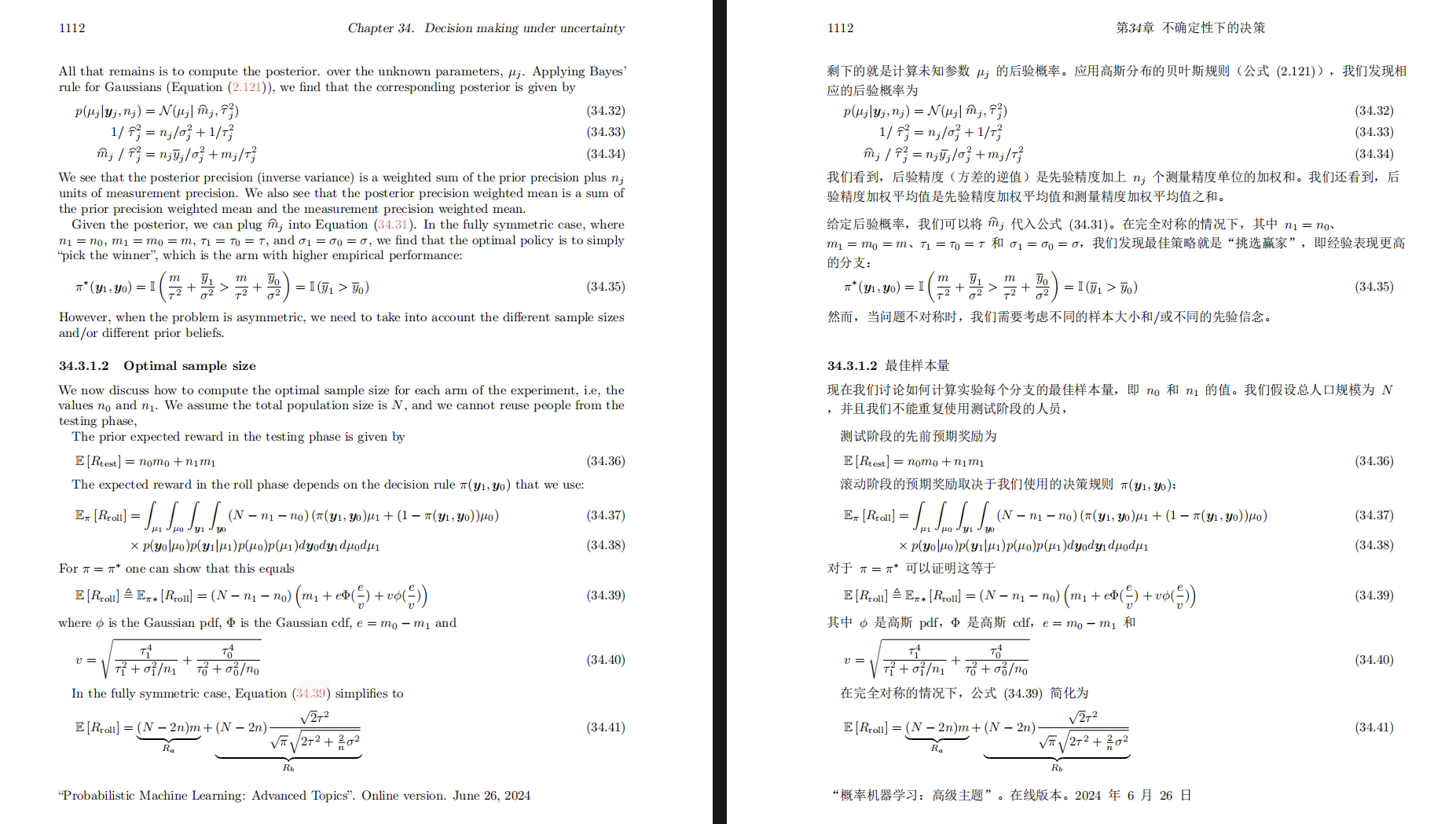
<h2 id="demo">在线演示 🌟</h2>
### 免费服务 (<https://pdf2zh.com/>)
你可以立即尝试 [免费公共服务](https://pdf2zh.com/) 而无需安装。
### Hugging Face 在线演示
你可以立即尝试 [在 HuggingFace 上的在线演示](https://huggingface.co/spaces/reycn/PDFMathTranslate-Docker) 而无需安装。
请注意,演示的计算资源有限,因此请避免滥用。
<h2 id="install">安装和使用</h2>
我们提供了三种使用该项目的方法:[命令行工具](#cmd)、[图形交互界面](#gui) 和 [容器化部署](#docker).
<h3 id="cmd">方法一、命令行工具</h3>
1. 确保安装了版本大于 3.8 且小于 3.12 的 Python
2. 安装此程序:
```bash
pip install pdf2zh
```
3. 开始使用:
```bash
pdf2zh document.pdf
```
<h3 id="gui">方法二、图形交互界面</h3>
1. 确保安装了版本大于 3.8 且小于 3.12 的 Python
2. 安装此程序:
```bash
pip install pdf2zh
```
3. 开始在浏览器中使用:
```bash
pdf2zh -i
```
4. 如果您的浏览器没有自动启动并跳转,请用浏览器打开:
```bash
http://localhost:7860/
```
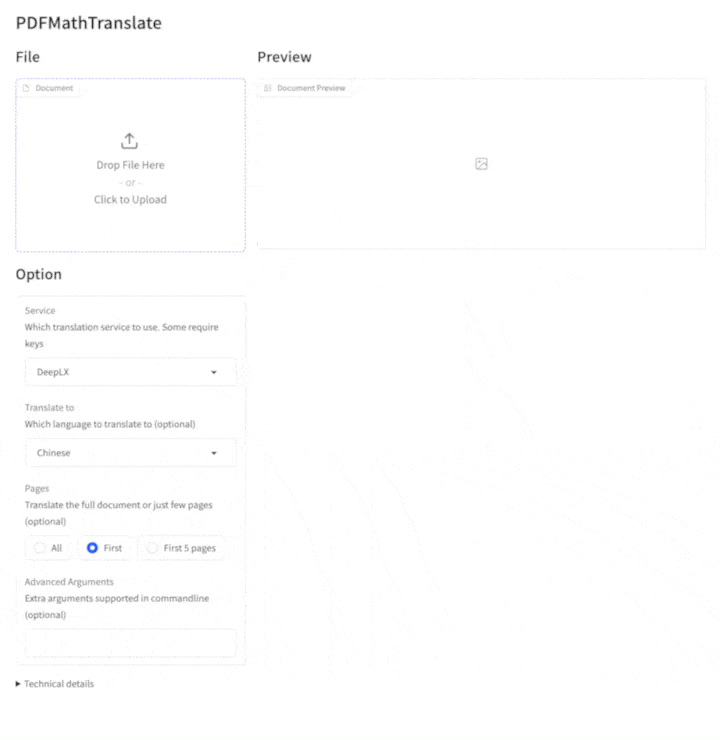
查看 [documentation for GUI](./docs/README_GUI.md) 获取细节说明.
<h3 id="docker">方法三、容器化部署</h3>
1. 拉取 Docker 镜像并运行:
```bash
docker pull byaidu/pdf2zh
docker run -d -p 7860:7860 byaidu/pdf2zh
```
2. 通过浏览器打开:
```
http://localhost:7860/
```
用于在云服务上部署容器镜像:
<a href="https://www.heroku.com/deploy?template=https://github.com/Byaidu/PDFMathTranslate">
<img src="https://www.herokucdn.com/deploy/button.svg" alt="Deploy" height="26"></a>
<a href="https://render.com/deploy">
<img src="https://render.com/images/deploy-to-render-button.svg" alt="Deploy to Koyeb" height="26"></a>
<a href="https://zeabur.com/templates/5FQIGX?referralCode=reycn">
<img src="https://zeabur.com/button.svg" alt="Deploy on Zeabur" height="26"></a>
<a href="https://app.koyeb.com/deploy?type=git&builder=buildpack&repository=github.com/Byaidu/PDFMathTranslate&branch=main&name=pdf-math-translate">
<img src="https://www.koyeb.com/static/images/deploy/button.svg" alt="Deploy to Koyeb" height="26"></a>
<h2 id="usage">高级选项</h2>
在命令行中执行翻译命令,生成译文文档 `example-zh.pdf` 和双语对照文档 `example-dual.pdf`,默认使用 Google 翻译服务

我们在下表中列出了所有高级选项,以供参考:
| Option | Function | Example |
| -------- | ------- |------- |
| (文档) | 本地(多个)文件 | `pdf2zh ~/local.pdf` |
| | 在线(多个)文件| `pdf2zh http://web.com/online.pdf` |
| `-i` | [进入图形界面](#gui) | `pdf2zh -i` |
| `-p` | [仅翻译部分文档](#partial) | `pdf2zh example.pdf -p 1` |
| `-li` | [源语言](#languages) | `pdf2zh example.pdf -li en` |
| `-lo` | [目标语言](#languages) | `pdf2zh example.pdf -lo zh` |
| `-s` | [指定翻译服务](#services) | `pdf2zh example.pdf -s deepl` |
| `-t` | [多线程](#threads) | `pdf2zh example.pdf -t 1` |
| `-f`, `-c` | [例外规则](#exceptions) | `pdf2zh example.pdf -f "(MS.*)"` |
某些服务需要设置环境变量。关于设置环境变量的详细说明,请参考 [ChatGPT](https://chatgpt.com/share/6734a83d-9d48-800e-8a46-f57ca6e8bcb4)
<h3 id="partial">全文或部分文档翻译</h3>
- **全文翻译**
```bash
pdf2zh example.pdf
```
- **部分翻译**
```bash
pdf2zh example.pdf -p 1-3,5
```
<h3 id="language">指定源语言和目标语言</h3>
参考 [Google Languages Codes](https://developers.google.com/admin-sdk/directory/v1/languages), [DeepL Languages Codes](https://developers.deepl.com/docs/resources/supported-languages)
```bash
pdf2zh example.pdf -li en -lo ja
```
<h3 id="services">使用不同的翻译服务</h3>
- **DeepL**
参考 [DeepL](https://support.deepl.com/hc/en-us/articles/360020695820-API-Key-for-DeepL-s-API)
设置环境变量构建接入点:`{DEEPL_SERVER_URL}/translate`
- `DEEPL_SERVER_URL`(可选), e.g., `export DEEPL_SERVER_URL=https://api.deepl.com`
- `DEEPL_AUTH_KEY`, e.g., `export DEEPL_AUTH_KEY=xxx`
```bash
pdf2zh example.pdf -s deepl
```
- **DeepLX**
参考 [DeepLX](https://github.com/OwO-Network/DeepLX)
设置环境变量构建接入点:`{DEEPLX_SERVER_URL}/translate`
- `DEEPLX_SERVER_URL`(可选), e.g., `export DEEPLX_SERVER_URL=https://api.deepl.com`
- `DEEPLX_AUTH_KEY`, e.g., `export DEEPLX_AUTH_KEY=xxx`
```bash
pdf2zh example.pdf -s deepl
```
- **Ollama**
参考 [Ollama](https://github.com/ollama/ollama)
设置环境变量构建接入点:`{OLLAMA_HOST}/api/chat`
- `OLLAMA_HOST`(可选), e.g., `export OLLAMA_HOST=https://localhost:11434`
```bash
pdf2zh example.pdf -s ollama:gemma2
```
- **支持 OpenAI 协议的 LLM(如 OpenAI、SiliconCloud、Zhipu)**
参考 [SiliconCloud](https://docs.siliconflow.cn/quickstart), [Zhipu](https://open.bigmodel.cn/dev/api/thirdparty-frame/openai-sdk)
设置环境变量构建接入点:`{OPENAI_BASE_URL}/chat/completions`
- `OPENAI_BASE_URL`(可选), e.g., `export OPENAI_BASE_URL=https://api.openai.com/v1`
- `OPENAI_API_KEY`, e.g., `export OPENAI_API_KEY=xxx`
```bash
pdf2zh example.pdf -s openai:gpt-4o
```
- **Azure**
参考 [Azure Text Translation](https://docs.azure.cn/en-us/ai-services/translator/text-translation-overview)
需设置以下环境变量:
- `AZURE_APIKEY`, e.g., `export AZURE_APIKEY=xxx`
- `AZURE_ENDPOINT`, e.g., `export AZURE_ENDPOINT=https://api.translator.azure.cn/`
- `AZURE_REGION`, e.g., `export AZURE_REGION=chinaeast2`
```bash
pdf2zh example.pdf -s azure
```
- **腾讯机器翻译**
参考 [腾讯机器翻译](https://cloud.tencent.com/product/tmt)
需设置以下环境变量:
- `TENCENT_SECRET_ID`, e.g., `export TENCENT_SECRET_ID=AKIDxxx`
- `TENCENT_SECRET_KEY`, e.g., `export TENCENT_SECRET_KEY=xxx`
```bash
pdf2zh example.pdf -s tmt
```
<h3 id="exceptions">指定例外规则</h3>
使用正则表达式指定需保留的公式字体与字符
```bash
pdf2zh example.pdf -f "(CM[^RT].*|MS.*|.*Ital)" -c "(\(|\||\)|\+|=|\d|[\u0080-\ufaff])"
```
<h3 id="threads">指定线程数量</h3>
使用 `-t` 指定翻译时使用的线程数量:
```bash
pdf2zh example.pdf -t 1
```
<h2 id="acknowledgement">致谢</h2>
- 文档合并:[PyMuPDF](https://github.com/pymupdf/PyMuPDF)
- 文档解析:[Pdfminer.six](https://github.com/pdfminer/pdfminer.six)
- 文档提取:[MinerU](https://github.com/opendatalab/MinerU)
- 多线程翻译:[MathTranslate](https://github.com/SUSYUSTC/MathTranslate)
- 布局解析:[DocLayout-YOLO](https://github.com/opendatalab/DocLayout-YOLO)
- 文档标准:[PDF Explained](https://zxyle.github.io/PDF-Explained/), [PDF Cheat Sheets](https://pdfa.org/resource/pdf-cheat-sheets/) |