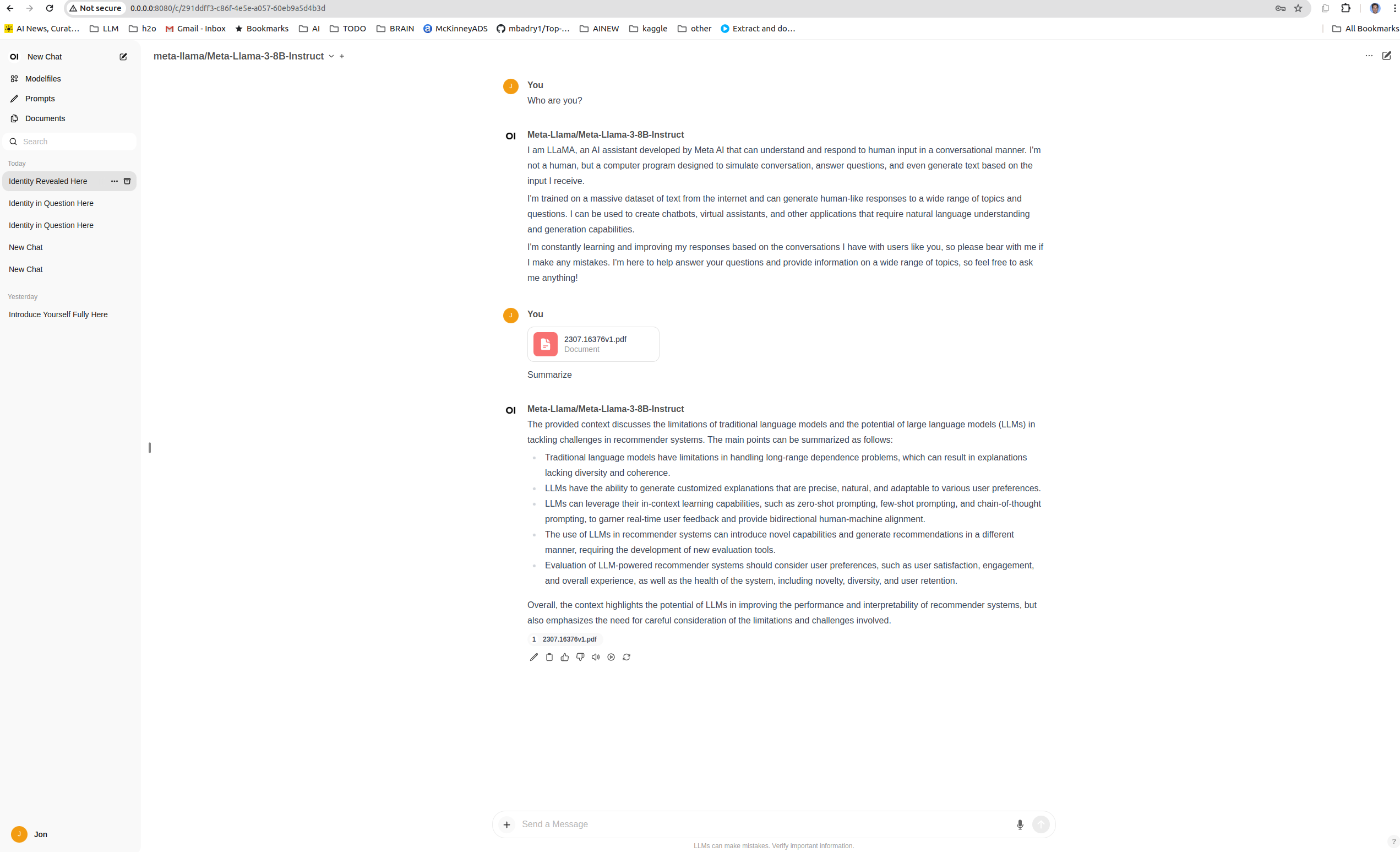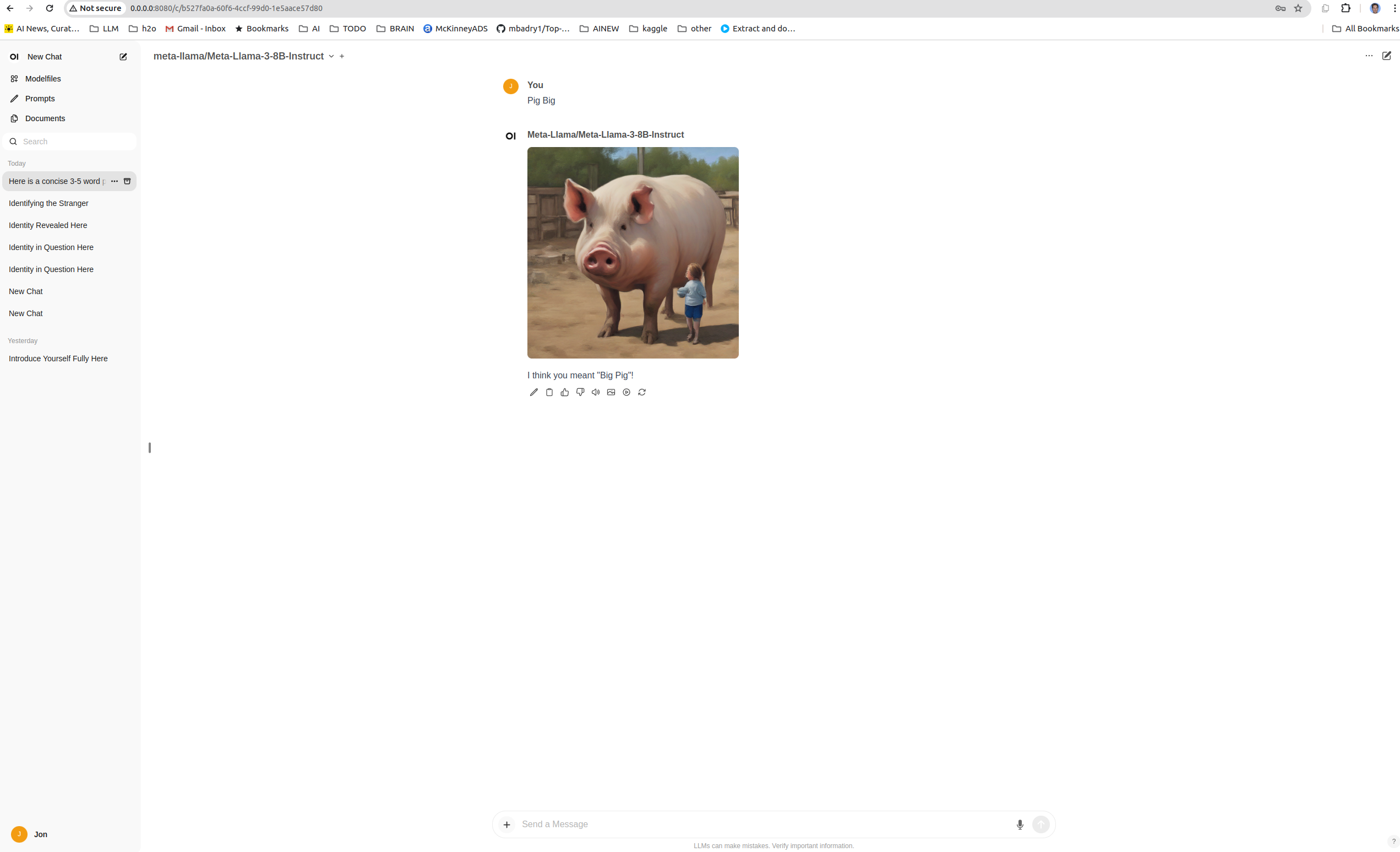Frequently asked questions
vLLM driver requirements
vllm >= 0.5.0 requires a cuda >=12.4 driver, else docker will fail with:
nvidia-container-cli: requirement error: unsatisfied condition: cuda>=12.4, please update your driver to a newer version, or use an earlier cuda container: unknown.
Or instead of using vllm/vllm-openai:latest, use vllm/vllm-openai:v0.4.2.
Parallel and Isolated OpenAI Proxy Servers
python generate.py --openai_server=True --openai_workers=2 ...
will launch 2 OpenAI proxy servers using FastAPIs workers, so each is a separate fork independent of any other process.
This speeds up any calls to the OpenAI server, letting FastAPI handle concurrency and load balancing between the different workers using the same IP/port via OS management.
Parallel and Isolated Ingestion Servers
python generate.py --function_server=True --function_server_workers=2 ...
will launch 2 Ingestion proxy servers using FastAPIs workers, so each is a separate fork independent of any other process. If ASR, DocTR, captions, etc. are enabled, these will be run on same GPUs in separate processes.
This helps keep the main UI server isolated from ingestion tasks that can consume significant amounts of CPU resources or hang the Gradio server.
Open Web UI
Choose key:
export api_key='EMPTY'
Run h2oGPT somehow with OpenAI server active (as is default).
python generate.py --save_dir=savegpt3internal --base_model=meta-llama/Meta-Llama-3-8B-Instruct --score_model=None --top_k_docs=-1 --add_disk_models_to_ui=False --enable_tts=True --enable_stt=True --enable_image=True --visible_image_models=['sdxl_turbo'] --pre_load_embedding_model=True
You can use --openai_port=14365 like default for ollama if desired, then avoid passing OLLAMA_HOST below. One can choose any other image generation models or TTS models as well. Use --enforce_h2ogpt_api_key=True or --enforce_h2ogpt_ui_key=True to enforce the API key as required for API or UI, respectively.
Then run the Open Web UI docker command (no h2oGPT file handling, but rest of h2oGPT features):
docker run -d -p 3000:8080 -e WEBUI_NAME='h2oGPT' \
-e DEFAULT_MODELS=meta-llama/Meta-Llama-3-8B-Instruct \
-e OPENAI_API_BASE_URL=http://0.0.0.0:5000/v1 \
-e OPENAI_API_KEY=$api_key \
-e ENABLE_IMAGE_GENERATION=True \
-e IMAGE_GENERATION_ENGINE='openai' \
-e IMAGES_OPENAI_API_BASE_URL=http://0.0.0.0:5000/v1 \
-e IMAGE_GENERATION_MODEL='sdxl_turbo' \
-e IMAGES_OPENAI_API_KEY=$api_key \
-e AUDIO_STT_ENGINE='openai' \
-e AUDIO_STT_OPENAI_API_BASE_URL=http://0.0.0.0:5000/v1 \
-e AUDIO_STT_OPENAI_API_KEY=$api_key \
-e AUDIO_TTS_ENGINE='openai' \
-e AUDIO_TTS_OPENAI_API_BASE_URL=http://0.0.0.0:5000/v1 \
-e AUDIO_TTS_OPENAI_API_KEY=$api_key \
-e AUDIO_TTS_OPENAI_API_VOICE='SLT (female)' \
-e AUDIO_TTS_OPENAI_API_MODEL='microsoft/speecht5_tts' \
-e RAG_EMBEDDING_ENGINE='openai' \
-e RAG_OPENAI_API_BASE_URL='http://0.0.0.0:5000/v1' \
-e export RAG_OPENAI_API_KEY=$api_key \
-e ENABLE_LITELLM=False \
-e ENABLE_OPENAI_API=True \
-e ENABLE_OLLAMA_API=False \
-e RAG_EMBEDDING_OPENAI_BATCH_SIZE=1024 \
-e RAG_TOP_K=20 \
-e SERPER_API_KEY='' \
--network host -v open-webui:/app/backend/data --name open-webui --restart always ghcr.io/open-webui/open-webui:main
Then go to http://0.0.0.0:8080/ to see the UI (--network host changed port from 3000 -> 8080). To remove the container do docker stop <hash> ; docker remove <hash> for the container ID <hash>.
If you want to choose a specific model, that is not currently possible through h2oGPT, which uses its fixed single embedding model. But this may be allowed in future and then one would set:
-e RAG_EMBEDDING_MODEL='BAAI/bge-large-en-v1.5' \
-e RAG_EMBEDDING_MODEL_TRUST_REMOTE_CODE=True \
To enable h2oGPT backend for document ingestion (much more advanced than OpenWebUI), run h2oGPT with these extra arguments:
--function_server=True --function_server_port=5002 --function_api_key=$api_key
and then run open-webui as:
# python env
conda create -n open-webui-run -y
conda activate open-webui-run
conda install -y python=3.11
# pip install open-webui # for Open Web UI's RAG and file ingestion
# pip install git+https://github.com/h2oai/open-webui.git # for h2oGPT file ingestion
pip install https://h2o-release.s3.amazonaws.com/h2ogpt/open_webui-0.3.32-py3-none-any.whl # for latest release
pip install alembic uvicorn[standard]
#
export H2OGPT_LOADERS=1 # for h2oGPT file ingestion
# ensure certain things not set
unset OPENAI_API_BASE_URLS
# bash ENVs
export WEBUI_NAME='h2oGPT'
export DEFAULT_MODELS=meta-llama/Meta-Llama-3-8B-Instruct
export OPENAI_API_BASE_URL='http://0.0.0.0:5000/v1'
export GLOBAL_LOG_LEVEL=INFO
export OPENAI_API_KEY=$api_key
export ENABLE_IMAGE_GENERATION=True
export IMAGE_GENERATION_ENGINE='openai'
export IMAGES_OPENAI_API_BASE_URL='http://0.0.0.0:5000/v1'
# choose sd3 for Stable Diffusion 3 etc. and launch h2oGPT to match
export IMAGE_GENERATION_MODEL='sdxl_turbo'
export IMAGES_OPENAI_API_KEY=$api_key
export AUDIO_STT_ENGINE='openai'
export AUDIO_STT_OPENAI_API_BASE_URL=http://0.0.0.0:5000/v1
export AUDIO_STT_OPENAI_API_KEY=$api_key
export AUDIO_TTS_ENGINE='openai'
export AUDIO_TTS_OPENAI_API_BASE_URL='http://0.0.0.0:5000/v1'
export AUDIO_TTS_OPENAI_API_KEY=$api_key
# can use "Female AI Assistant" for Coqui TTS
# export AUDIO_TTS_OPENAI_API_VOICE='Female AI Assistant'
export AUDIO_TTS_OPENAI_API_VOICE='SLT (female)'
# can use for Coqui TTS, but just need to launch h2oGPT with it and h2oGPT will divert to correct TTS
# export AUDIO_TTS_OPENAI_API_MODEL='tts_models/multilingual/multi-dataset/xtts_v2'
export AUDIO_TTS_OPENAI_API_MODEL='microsoft/speecht5_tts'
export RAG_EMBEDDING_ENGINE='openai'
export RAG_OPENAI_API_BASE_URL='http://0.0.0.0:5000/v1'
export RAG_OPENAI_API_KEY=$api_key
export RAG_EMBEDDING_OPENAI_BATCH_SIZE=1024
export RAG_TOP_K=20
export ENABLE_LITELLM=False
export ENABLE_OLLAMA_API=False
export ENABLE_OPENAI_API=True
export SERPER_API_KEY='' # fill me
export H2OGPT_FUNCTION_SERVER_HOST=0.0.0.0
export H2OGPT_FUNCTION_SERVER_PORT=5002 # match with --function_server_port
export H2OGPT_FUNCTION_SERVER_API_KEY=$api_key
# choose:
export ADMIN_EMAIL=admin@domain
export DEFAULT_USER_ROLE=user
# only for Google OAuth
# See https://docs.openwebui.com/tutorial/sso/#google
export ENABLE_OAUTH_SIGNUP=true
export GOOGLE_CLIENT_ID=FILL
export GOOGLE_CLIENT_SECRET=FILL
# below is required if google complains about redirect and tries to go to http instead of https
# only h2oai repo and package has this fix
export HTTPS_REDIRECT=1
# choose
export PORT=8080
# run
open-webui serve --host=0.0.0.0 --port=$PORT &> openweb.log &
disown %1
Note: The first time you log in to Open Web UI, that user will be the admin user who can set defaults for various admin settings, access the admin panel to control user behavior and settings, etc. Additional users will take the role set by the admin (by default, pending, which can be changed to user for anyone to log in).
For TTS, if we detect a native OpenAI voice, we translate that into defaults for H2oGPT. To choose a specific voice, one can go to settings and change Audio -> TTS -> OpenAI and Set Voice to SLT (female) (if using Microsoft TTS) or Female AI Assistant (if using Coqui TTS). ENVs do not yet exist to control default voice, but the h2oai version of open-webui chooses OpenAI as default for STT and TTS so can use h2oGPT by default.
See https://github.com/open-webui/open-webui/issues/2312. The OPENAI_API_USER is not currently required since not using user-specific files at moment, but would be required if the Gradio server had authentication setup if h2oGPT was allowing access to files by Open Web UI.
Flaws with Open Web UI:
- Chat history is not used if any document is in the chat history.
- To change hyperparameters, go to settings -> general -> advanced parameters. In h2oGPT branch the temp=0 (0.8 normally), max_tokens=1024 (128 normally), context=4096 (2048 normally) and there is no way to control at startup time.
- You have to choose max_tokens to be reasonable for the model, e.g. less than 4096 for many models. But it has no per-model settings.
See for more help.
Loading forever in UI
Check Chrome developer console. If you see something like:
Failed to load resource: the server responded with a status of 404 (Not Found)
127.0.0.1/:1 Uncaught (in promise) TypeError: Failed to fetch dynamically imported module: http://127.0.0.1:7860/custom_component/c866d1d814ade494ac522de29fd71dcd/component/index.js
then you need to delete your Chrome cache.
LLaMa-3 or other chat template based models
LLaMa-3 and other newer models use a HuggingFace chat template to ensure accurate behavior. So to run the models, just do:
python generate.py --base_model=meta-llama/Meta-Llama-3-8B-Instruct
and h2oGPT will interpret this as an "unknown" prompt_type and use the chat template.
To ensure accurate prompting for GGUF etc. type models, you can pass the tokenizer from HF to h2oGPT via tokenizer_base_model as follows:
python generate.py --base_model=llama --model_path_llama=https://huggingface.co/QuantFactory/Meta-Llama-3-8B-Instruct-GGUF/resolve/main/Meta-Llama-3-8B-Instruct.Q5_K_M.gguf?download=true --tokenizer_base_model=meta-llama/Meta-Llama-3-8B-Instruct --max_seq_len=8192
and you should at least pass max_seq_len as well. This ensures accurate prompting using the Meta chat template. Note that the download link just comes from selecting the model in the model card's files section and clicking the up arrow. Then, when the download file link is provided, you can right-click and copy that link. HF keeps changing how they present the download file, so adapt as required.
To use offline, then do:
TRANSFORMERS_OFFLINE=1 python generate.py --base_model=llama --model_path_llama=Meta-Llama-3-8B-Instruct.Q5_K_M.gguf --tokenizer_base_model=meta-llama/Meta-Llama-3-8B-Instruct --max_seq_len=8192 --gradio_offline_level=2 --share=False --add_disk_models_to_ui=False
which assumes the model was downloaded to default location of llamacpp_path. This works for offline if previously used the earlier command that got the tokenizer.
Note the chat template is defined by the model card's tokenizer_config.json.
Also, --base_model accepts a few forms of passing urls, TheBloke, etc. for GGUF, but not others. For more general GGUF locations, you should specify the file or url download link explicitly. E.g. for Phi:
python generate.py --tokenizer_base_model=microsoft/Phi-3-mini-4k-instruct --base_model=llama --llama_cpp_model=https://huggingface.co/microsoft/Phi-3-mini-4k-instruct-gguf/resolve/main/Phi-3-mini-4k-instruct-q4.gguf --max_seq_len=4096
Mixtral AWQ
In our testing, most AWQ Mixtral builds are bad, e.g. TheBloke/dolphin-2.7-mixtral-8x7b-AWQ and TheBloke/Mixtral-8x7B-Instruct-v0.1-AWQ, generating repeats with RAG or no output at all. We only found one that works well. The vLLM options to run are:
... --port=5000 --host=0.0.0.0 --model casperhansen/mixtral-instruct-awq --seed 1234 --tensor-parallel-size=2 --max-num-batched-tokens=8192 --max-log-len=100 --trust-remote-code --worker-use-ray --enforce-eager --gpu-memory-utilization 0.98 --quantization awq
for 2 GPUs here, replacing ... with rest of docker or vLLM python commands.
For 8x22b, we recommend https://huggingface.co/mistral-community/Mixtral-8x22B-v0.1-AWQ .
JSON mode and other Guided Generations for vLLM >= 0.4.0
- Can pass in
response_format=json_objectat CLI or API or UI to get json with best effort for each model type. - Can pass in
response_format=json_codeat CLI or API or UI to get json via code block extraction and special prompting. Works for most models even if don't support json mode directly, except smaller models like 1.8B Danube (many mistakes) or Google Gemma (one character mistakes). - Can pass
guided_jsonto specify the schema that should be a spec form with type and properties. The actual json spec is inside properties. See vLLM guide. - If pass
guided_jsonfor vLLM >=0.4.0 and Anthropic Claude-3 instances (soon Google, OpenAI, MistralAI), then strictly follows format including keys, types, etc. - Can pass separately guided_regex, guided_choice, guided_grammar for similar control. These only work for vLLM >= 0.4.0.
- Handle old vLLM and other models that do not have json mode by using
json_codemode effectively. - When making JSON without guided_json schema, handle MistralAI and OpenAI directly using their JSON mode.
h2oGPT in general uses guided_json as defined below to tell LLM the schema as part of prompt, unless vLLM >= 0.4.0 when this is provided directly to vLLM. Schemas like guided_json are not required for JSON mode, but to follow some schema it is required, and only vLLM >= 0.4.0 will strictly follow the schema due to guided generation using outlines package.
Example guided_json, guided_regex, guided_choice schemas to be passed in as string to h2oGPT.
guided_json = {
"type": "object",
"properties": {
"name": {
"type": "string"
},
"age": {
"type": "integer"
},
"skills": {
"type": "array",
"items": {
"type": "string",
"maxLength": 10
},
"minItems": 3
},
"work history": {
"type": "array",
"items": {
"type": "object",
"properties": {
"company": {
"type": "string"
},
"duration": {
"type": "string"
},
"position": {
"type": "string"
}
},
"required": ["company", "position"]
}
}
},
"required": ["name", "age", "skills", "work history"]
}
guided_regex = (r"((25[0-5]|(2[0-4]|1\d|[1-9]|)\d)\.){3}"
r"(25[0-5]|(2[0-4]|1\d|[1-9]|)\d)")
guided_choice = [
"Python", "Java", "JavaScript", "C++", "C#", "PHP", "TypeScript", "Ruby",
"Swift", "Kotlin"
]
See Client Test Code and code test_guided_json for example use for both Gradio and OpenAI client APIs.
T5 Conditional or Sequence to Sequence models
These can be supported by passing (or setting in the UI):
python generate.py --base_model=CohereForAI/aya-101 --load_4bit=True --add_disk_models_to_ui=False --force_seq2seq_type=True
or
python generate.py --base_model=CohereForAI/aya-101 --load_4bit=True --add_disk_models_to_ui=False --force_t5_type=True
although CohereForAI/aya-101 is auto-detected as T5 Conditional already.
Running oLLaMa vs. h2oGPT as inference server
Run oLLaMa as server for h2oGPT frontend.
Shut down ollama and re-run on whichever GPUs wanted:
sudo systemctl stop ollama.service CUDA_VISIBLE_DEVICES=0 OLLAMA_HOST=0.0.0.0:11434 ollama serve &> ollama.log & ollama run mistral:v0.3or see for selecting GPUs.
Then run:
python generate.py --base_model=mistral:v0.3 --inference_server=vllm_chat:http://localhost:11434/v1/ --prompt_type=openai_chat --max_seq_len=8094where
--max_seq_len=8094can be chosen up to 32k for mistral. Ignore any errors related to the name when h2oGPT attempts to try getting data from HF.For more accurate tokenization specify the tokenizer and hf token (because mistralai is gated on HF):
python generate.py --base_model=mistral:v0.3 --tokenizer_base_model=mistralai/Mistral-7B-Instruct-v0.3 --max_seq_len=8094 --inference_server=vllm_chat:http://localhost:11434/v1/ --prompt_type=openai_chat --use_auth_token=<token>for some HF token
<token>.For some specific GGUF file (e.g.
llama-2-7b-chat.Q6_K.gguf) in llamacpp_path follow https://github.com/ollama/ollama?tab=readme-ov-file#import-from-gguf:Create
Modelfilefile:FROM ./llamacpp_path/llama-2-7b-chat.Q6_K.ggufThen in one terminal run:
ollama create me -f Modelfile ollama run meThen in another terminal, run h2oGPT and use oLLaMa endpoint as vllm_chat API:
python generate.py --base_model=me --inference_server=vllm_chat:http://localhost:11434/v1/ --save_dir=saveollama --prompt_type=openai_chat --max_seq_len=4096This gives around 55 tokens/sec on 3090Ti on i9.
The problem is that oLLaMa does not allow for a runtime change to system prompt or other parameters like temperature.
If ollama seems slow, check ollama.log if hit cudaMalloc failed: out of memory and check if GPU is being used by another process.
Run h2oGPT as both server and frontend:
In one terminal run:
GRADIO_SERVER_PORT=7861 python generate.py --base_model=llama --model_path_llama=llama-2-7b-chat.Q6_K.gguf --prompt_type=llama2 --openai_server=True --openai_port=5000 --concurrency_count=1 --add_disk_models_to_ui=False --enable_tts=False --enable_stt=False --max_seq_len=4096 --save_dir=saveinfNote that OpenAI proxy server is default, just shown here for clarity. Here
max_seq_lenis optional, we will auto-set if not passed for llama.cpp models.Then in another terminal run:
python generate.py --base_model=llama --model_path_llama=llama-2-7b-chat.Q6_K.gguf --inference_server=vllm_chat:localhost:5000 --prompt_type=llama2 --max_seq_len=4096 --add_disk_models_to_ui=False --openai_port=5001 --save_dir=saveheadwhere
add_disk_models_to_uiis set toFalsesince expect using just that single model, unless one uses model_lock. The model path is set here again just to get model name correct in the UI. Then go tohttp://localhost:7860as usual.One can disable the OpenAI proxy server on this 2nd (primary) Gradio by setting
--openai_server=False.This gives 55 tokens/ses on 3090Ti on i9, just as fast as oLLaMa with same isolation of CUDA. Then things like system prompt, do_sample, temperature, all work unlike in oLLaMa.
Running inference servers
Examples of what to put into "server" in UI or for <server> when using --inference_server=<server> with CLI include:
- oLLaMa:
vllm_chat:http://localhost:11434/v1/ - vLLM:
vllm:111.111.111.111:5005- For llama-13b, e.g.
--model_lock="[{'inference_server':'vllm:111.11.111.111:5001', 'base_model':'h2oai/h2ogpt-4096-llama2-13b-chat'}
- For llama-13b, e.g.
- vLLM Chat API:
vllm_chat- E.g.
vllm_chat:https://gpt.h2o.ai:5000/v1(only for no auth setup) - E.g.
vllm_chat:https://vllm.h2o.ai:None:/1b1219f7-4bb4-43e9-881f-fa8fa9fe6e04/v1:1234ABCD(keyed access)
- E.g.
- MistralAI:
mistralai- E.g. for CLI:
--model_lock="[{'inference_server':'mistralai', 'base_model':'mistral-medium'}]"
- E.g. for CLI:
- Google:
google- Ensure ENV
GOOGLE_API_KEYset - E.g. for CLI:
--model_lock="[{'inference_server':'google', 'base_model':'gemini-pro'}]"
- Ensure ENV
- OpenAI Chat API:
openai_chat- Ensure ENV
OPENAI_API_KEYset or pass along with inference_server - E.g. for CLI:
--model_lock="[{'inference_server':'vllm_chat:https://vllm.h2o.ai:None:/1b1219f7-4bb4-43e9-881f-fa8fa9fe6e04/v1:1234ABCD', 'base_model': 'model_name'}]"
- Ensure ENV
- OpenAI Text API:
openai- Ensure ENV
OPENAI_API_KEYset
- Ensure ENV
- Anthropic:
anthropic- In added to UI, this adds models h2oGPT has in
src/enums/anthropic_mappingnot pulled from Anthropic as they have no such API - Ensure ENV
ANTHROPIC_API_KEYis set to the API key - E.g. for CLI:
--model_lock="[{'inference_server':'anthropic', 'base_model':'claude-3-opus-20240229'}]" - Others for Anthropic include
claude-3-sonnet-20240229andclaude-3-haiku-20240307.
- In added to UI, this adds models h2oGPT has in
- Groq:
groq- Ensure ENV
GROQ_API_KEYis set to the API key - E.g. for CLI:
--model_lock="[{'inference_server':'groq', 'base_model':'mixtral-8x7b-32768'}]"
- Ensure ENV
- Gradio:
https://gradio.h2o.ai(only for no auth setup)- Ensure
h2ogpt_keyis in model_lock for each model if server has keyed access
- Ensure
See gen.py doc strings for more details and examples for other inference endpoints (replicate, sagemaker, etc.)
In the UI Model Control Tab, one can auto-populate the models from these inference servers by clicking on Load Model Names from Server. In every case, the CLI requires the --base_model to be specified. It is not auto-populated.
Others that don't support model listing, need to enter model name in the UI:
- Azure OpenAI Chat API:
openai_azure_chat- e.g.
--model_lock="[{'inference_server':'openai_azure_chat:deployment:endpoint.openai.azure.com/:None:<api key>', 'base_model':'gpt-3.5-turbo-0613'}
- e.g.
An example of using Opus is:
python generate.py --inference_server=anthropic --base_model=claude-3-opus-20240229
Deploying like gpt.h2o.ai
As of March 1, 2024, https://gpt.h2o.ai uses nginx proxy on some private system (xxx.xxx.xxx.144 IP below), and run with these two scripts (with host IPs/ports redacated), with restart_any_163.sh:
pkill -f "$SAVE_DIR" --signal 15
pkill -f "$SAVE_DIR" --signal 9
sleep 5
pkill -f "$SAVE_DIR" --signal 15
pkill -f "$SAVE_DIR" --signal 9
sleep 5
export MODEL=h2oai/h2ogpt-4096-llama2-70b-chat
export MODEL_NAME=`echo $MODEL | sed 's@/@_@g'`
export MODEL_LOCK="["
export MODEL_LOCK=$MODEL_LOCK"{'inference_server':'vllm:xxx.xxx.xxx.12:5000', 'base_model':'$MODEL'}"
export MODEL_LOCK=$MODEL_LOCK",{'inference_server':'http://xxx.xxx.xxx.28:5002', 'base_model':'mistralai/Mixtral-8x7B-Instruct-v0.1', 'max_seq_len': 31744}"
export MODEL_LOCK=$MODEL_LOCK",{'inference_server':'vllm:xxx.xxx.xxx.12:5002', 'base_model':'HuggingFaceH4/zephyr-7b-beta', 'max_seq_len': 4096}"
export MODEL_LOCK=$MODEL_LOCK",{'inference_server':'openai_azure_chat:deployment_name:endpoint.openai.azure.com/:None:apikey', 'base_model':'gpt-3.5-turbo-0613'}"
export MODEL_LOCK=$MODEL_LOCK",{'inference_server':'vllm:xxx.xxx.xxx.28:5005', 'base_model':'openchat/openchat-3.5-1210'}"
export MODEL_LOCK=$MODEL_LOCK",{'inference_server':'vllm:xxx.xxx.xxx.12:5004', 'base_model':'mistralai/Mistral-7B-Instruct-v0.2'}"
export MODEL_LOCK=$MODEL_LOCK",{'inference_server': 'vllm:xxx.xxx.xxx.12:5003', 'base_model': 'h2oai/h2ogpt-32k-codellama-34b-instruct'}"
export MODEL_LOCK=$MODEL_LOCK",{'inference_server':'vllm:xxx.xxx.xxx.22:5000', 'base_model':'NousResearch/Nous-Capybara-34B'}"
if [ "$visionmodels" -eq "1" ]
then
export MODEL_LOCK=$MODEL_LOCK",{'base_model': 'liuhaotian/llava-v1.6-vicuna-13b', 'inference_server': 'http://localhost:7860', 'prompt_type': 'llava'}"
export MODEL_LOCK=$MODEL_LOCK",{'base_model': 'liuhaotian/llava-v1.6-34b', 'inference_server': 'http://localhost:7860', 'prompt_type': 'llava'}"
fi
export MODEL_LOCK=$MODEL_LOCK",{'inference_server':'vllm:xxx.xxx.xxx.199:5014', 'base_model':'h2oai/h2o-danube-1.8b-chat', 'prompt_type': 'danube'}"
export MODEL_LOCK=$MODEL_LOCK",{'inference_server':'vllm:xxx.xxx.xxx.144:5016', 'base_model':'google/gemma-7b-it', 'prompt_type':'gemma'}"
export MODEL_LOCK=$MODEL_LOCK"]"
echo $MODEL_LOCK
export vis="['h2oai/h2ogpt-4096-llama2-70b-chat','mistralai/Mixtral-8x7B-Instruct-v0.1','HuggingFaceH4/zephyr-7b-beta','gpt-3.5-turbo-0613']"
python generate.py --save_dir=$SAVE_DIR --model_lock="$MODEL_LOCK" \
--hf_embedding_model=$hf_embedding_model --cut_distance=$cut_distance \
--pre_load_embedding_model=True --pre_load_image_audio_models=True \
--caption_gpu_id=$caption_gpu_id --doctr_gpu_id=$doctr_gpu_id \
--embedding_gpu_id=$embedding_gpu_id --asr_gpu_id=$asr_gpu_id \
--asr_model=$asr_model \
--tts_model=$tts_model \
--enable_stt=True \
--enable_tts=True \
--openai_server=$openai_server \
--openai_port=$openai_port \
--enable_image=$enable_image \
--visible_image_models="$visible_image_models" \
--image_gpu_ids=$image_gpu_ids \
--gradio_upload_to_chatbot=$gradio_upload_to_chatbot \
--llava_model=$llava_model \
--model_lock_columns=$model_lock_columns \
--auth_filename=$auth_filename --auth_access=open --guest_name=guest --auth=$auth_filename \
--gradio_size=small --height=400 \
--top_k_docs=$top_k_docs --visible_models="$vis" \
--score_model=None \
--verbose=True \
--share=False --enforce_h2ogpt_api_key=True --enforce_h2ogpt_ui_key=$enforce_h2ogpt_ui_key \
--max_max_new_tokens=$max_max_new_tokens --max_new_tokens=$max_new_tokens \
--max_input_tokens=$max_input_tokens --max_total_input_tokens=$max_total_input_tokens \
--heap_app_id=1090178399 &>> logs.$SAVE_DIR.gradio_chat.txt &
sleep 5
echo "done inner $SAVE_DIR"
where the deployment_name, endpoint, and api_key for OpenAI Azure have been redacted.
The script to run is restart_163.sh with:
# run as: (nohup bash ./restart_163.sh &> runrestart_163.txt &)
export SAVE_DIR=saveall_gpt
export GRADIO_SERVER_PORT=xxxxx
export CUDA_VISIBLE_DEVICES=0,1 # public GPU
export embedding_gpu_id=0
export caption_gpu_id=1
export doctr_gpu_id=0
export asr_gpu_id=1
export model_lock_columns=2
export othermore=0
export gptmore=0
export visionmodels=1
export enforce_h2ogpt_ui_key=False
export top_k_docs=10
export asr_model="distil-whisper/distil-large-v3" #"openai/whisper-large-v3"
export tts_model='microsoft/speecht5_tts'
#export tts_model=''
export max_max_new_tokens=8192
export max_new_tokens=2048
export enable_image=False
export image_gpu_ids="[]"
export visible_image_models="[]"
export gradio_upload_to_chatbot=False
export openai_server=True
export openai_port=5000
export llava_model=http://localhost:7860:llava-v1.6-vicuna-13b
#export hf_embedding_model=tei:http://localhost:5555
export hf_embedding_model=BAAI/bge-large-en-v1.5
export cut_distance=1.64
export auth_filename=all_auth.json
export max_input_tokens=8192
export max_total_input_tokens=16384
source gr_exports.sh
bash ./restart_any_163.sh
sleep 5
ngrok http --domain=gpt.h2o.ai $GRADIO_SERVER_PORT &
echo "done $SAVE_DIR"
and the gradio port is redacted as xxxxx.
The file gr_exports.sh contains any required envs for API keys or h2oGPT envs with keys if required, e.g. gr_exports.sh can contain:
export GPT_H2O_AI=1
export ADMIN_PASS=<fill me>
export CONCURRENCY_COUNT=100
export ALLOW_API=1
export HUGGING_FACE_HUB_TOKEN=<fill me> # for Gemma for example
export H2OGPT_H2OGPT_API_KEYS="/secret_location/h2ogpt_api_keys.json" # add file and fill in as described in docs
export SERPAPI_API_KEY=<fill me>
ulimit -n 1048576
export H2OGPT_LLAVA_MODEL=http://xxx.xxx.xxx.144:7860/
Exercise caution with gradio and secret files. h2oGPT sets allowed_paths to include ., unless public instance when GPT_H2O_AI=1 is set. So if you put your key file in . and didn't set to be public instance, it'll be possible to access your key file even if have a soft link to secret location.
Then running:
(nohup bash ./restart_163.sh &> runrestart_163.txt &)
An alternate setup with more open permissions is:
# run as: (nohup bash ./restart_163.sh &> runrestart_163.txt &)
export SAVE_DIR=saveall_gpt
export GRADIO_SERVER_PORT=yyyyyy
export CUDA_VISIBLE_DEVICES=0,1 # public GPU
export embedding_gpu_id=0
export caption_gpu_id=1
export doctr_gpu_id=1
export asr_gpu_id=1
export model_lock_columns=2
export othermore=1
export gptmore=0
export visionmodels=1
export enforce_h2ogpt_ui_key=False
export top_k_docs=-1
#export asr_model="distil-whisper/distil-large-v3" #"openai/whisper-large-v3"
export asr_model="openai/whisper-large-v3"
export tts_model="tts_models/multilingual/multi-dataset/xtts_v2"
export max_max_new_tokens=8192
export max_new_tokens=2048
export enable_image=True
export image_gpu_ids="[0,1]"
export visible_image_models="['sdxl_turbo', 'playv2']"
export gradio_upload_to_chatbot=True
export openai_server=True
export openai_port=5001
export llava_model=http://localhost:7860:llava-v1.6-vicuna-13b
export hf_embedding_model=tei:http://localhost:5555
export cut_distance=10000
export H2OGPT_SERVER_NAME=0.0.0.0
export auth_filename=all_alt_auth.json # different auth
export USERS_BASE_DIR=gpt_user_base_dir # different base
export max_input_tokens=None
export max_total_input_tokens=None
source gr_exports.sh
unset GPT_H2O_AI # avoids "public" mode
bash ./restart_any_163.sh
sleep 5
ngrok http --domain=gpt.h2o.ai $GRADIO_SERVER_PORT &
echo "done $SAVE_DIR"
where the gradio port is redacted as yyyyyy. Same script renamed can be used on same system as original script if port is different.
The vLLMs/TGIs are started with these options on various machines.
For 8*A100 80GB, go_VLLM.12.sh has:
mkdir -p $HOME/.cache/huggingface/hub
mkdir -p $HOME/.cache/huggingface/modules/
mkdir -p $HOME/.triton/cache/
mkdir -p $HOME/.config/vllm
docker run -d \
--runtime=nvidia \
--gpus '"device=0,1,2,3"' \
--shm-size=10.24gb \
-p 5000:5000 \
-e NCCL_IGNORE_DISABLED_P2P=1 \
-e HUGGING_FACE_HUB_TOKEN=$HUGGING_FACE_HUB_TOKEN \
-e VLLM_NO_USAGE_STATS=1 \
-e VLLM_NCCL_SO_PATH=/usr/local/lib/python3.10/dist-packages/nvidia/nccl/lib/libnccl.so.2 \
-e DO_NOT_TRACK=1 \
-e NUMBA_CACHE_DIR=/tmp/ \
-v /etc/passwd:/etc/passwd:ro \
-v /etc/group:/etc/group:ro \
-u `id -u`:`id -g` \
-v "${HOME}"/.cache:$HOME/.cache/ -v "${HOME}"/.config:$HOME/.config/ -v "${HOME}"/.triton:$HOME/.triton/ \
--network host \
vllm/vllm-openai:latest \
--port=5000 \
--host=0.0.0.0 \
--model=h2oai/h2ogpt-4096-llama2-70b-chat \
--tokenizer=hf-internal-testing/llama-tokenizer \
--tensor-parallel-size=4 \
--seed 1234 \
--trust-remote-code \
--max-num-batched-tokens 8192 \
--download-dir=/workspace/.cache/huggingface/hub &>> logs.vllm_server.70.txt
mkdir -p $HOME/.cache/huggingface/hub
mkdir -p $HOME/.cache/huggingface/modules/
mkdir -p $HOME/.triton/cache/
mkdir -p $HOME/.config/vllm
docker run -d \
--runtime=nvidia \
--gpus '"device=4"' \
--shm-size=10.24gb \
-p 5002:5002 \
-e NCCL_IGNORE_DISABLED_P2P=1 \
-e HUGGING_FACE_HUB_TOKEN=$HUGGING_FACE_HUB_TOKEN \
-e VLLM_NO_USAGE_STATS=1 \
-e VLLM_NCCL_SO_PATH=/usr/local/lib/python3.10/dist-packages/nvidia/nccl/lib/libnccl.so.2 \
-e DO_NOT_TRACK=1 \
-e NUMBA_CACHE_DIR=/tmp/ \
-v /etc/passwd:/etc/passwd:ro \
-v /etc/group:/etc/group:ro \
-u `id -u`:`id -g` \
-v "${HOME}"/.cache:$HOME/.cache/ -v "${HOME}"/.config:$HOME/.config/ -v "${HOME}"/.triton:$HOME/.triton/ \
--network host \
vllm/vllm-openai:latest \
--port=5002 \
--host=0.0.0.0 \
--model=HuggingFaceH4/zephyr-7b-beta \
--tensor-parallel-size=1 \
--seed 1234 \
--trust-remote-code \
--gpu-memory-utilization 0.4 \
--max-model-len 4096 \
--max-num-batched-tokens 32768 \
--download-dir=/workspace/.cache/huggingface/hub &>> logs.vllm_server.zephyrbeta.txt
mkdir -p $HOME/.cache/huggingface/hub
mkdir -p $HOME/.cache/huggingface/modules/
mkdir -p $HOME/.triton/cache/
mkdir -p $HOME/.config/vllm
docker run -d \
--runtime=nvidia \
--gpus '"device=4"' \
--shm-size=10.24gb \
-p 5001:5001 \
-e NCCL_IGNORE_DISABLED_P2P=1 \
-e HUGGING_FACE_HUB_TOKEN=$HUGGING_FACE_HUB_TOKEN \
-e VLLM_NO_USAGE_STATS=1 \
-e VLLM_NCCL_SO_PATH=/usr/local/lib/python3.10/dist-packages/nvidia/nccl/lib/libnccl.so.2 \
-e DO_NOT_TRACK=1 \
-e NUMBA_CACHE_DIR=/tmp/ \
-v /etc/passwd:/etc/passwd:ro \
-v /etc/group:/etc/group:ro \
-u `id -u`:`id -g` \
-v "${HOME}"/.cache:$HOME/.cache/ -v "${HOME}"/.config:$HOME/.config/ -v "${HOME}"/.triton:$HOME/.triton/ \
--network host \
vllm/vllm-openai:latest \
--port=5001 \
--host=0.0.0.0 \
--model=h2oai/h2ogpt-4096-llama2-13b-chat \
--tokenizer=hf-internal-testing/llama-tokenizer \
--seed 1234 \
--trust-remote-code \
--max-num-batched-tokens 8192 \
--gpu-memory-utilization 0.8 \
--download-dir=/workspace/.cache/huggingface/hub &>> logs.vllm_server.13.txt
mkdir -p $HOME/.cache/huggingface/hub
mkdir -p $HOME/.cache/huggingface/modules/
mkdir -p $HOME/.triton/cache/
mkdir -p $HOME/.config/vllm
docker run -d \
--runtime=nvidia \
--gpus '"device=5,6"' \
--shm-size=10.24gb \
-p 5003:5003 \
-e NCCL_IGNORE_DISABLED_P2P=1 \
-e HUGGING_FACE_HUB_TOKEN=$HUGGING_FACE_HUB_TOKEN \
-e VLLM_NO_USAGE_STATS=1 \
-e VLLM_NCCL_SO_PATH=/usr/local/lib/python3.10/dist-packages/nvidia/nccl/lib/libnccl.so.2 \
-e DO_NOT_TRACK=1 \
-e NUMBA_CACHE_DIR=/tmp/ \
-v /etc/passwd:/etc/passwd:ro \
-v /etc/group:/etc/group:ro \
-u `id -u`:`id -g` \
-v "${HOME}"/.cache:$HOME/.cache/ -v "${HOME}"/.config:$HOME/.config/ -v "${HOME}"/.triton:$HOME/.triton/ \
--network host \
vllm/vllm-openai:latest \
--port=5003 \
--host=0.0.0.0 \
--model=h2oai/h2ogpt-32k-codellama-34b-instruct \
--tokenizer=hf-internal-testing/llama-tokenizer \
--seed 1234 \
--tensor-parallel-size=2 \
--trust-remote-code \
--max-num-batched-tokens 32768 \
--download-dir=/workspace/.cache/huggingface/hub &>> logs.vllm_server.code32k.txt
mkdir -p $HOME/.cache/huggingface/hub
mkdir -p $HOME/.cache/huggingface/modules/
mkdir -p $HOME/.triton/cache/
mkdir -p $HOME/.config/vllm
docker run -d \
--runtime=nvidia \
--gpus '"device=7"' \
--shm-size=10.24gb \
-p 5004:5004 \
-e NCCL_IGNORE_DISABLED_P2P=1 \
-e HUGGING_FACE_HUB_TOKEN=$HUGGING_FACE_HUB_TOKEN \
-e VLLM_NO_USAGE_STATS=1 \
-e VLLM_NCCL_SO_PATH=/usr/local/lib/python3.10/dist-packages/nvidia/nccl/lib/libnccl.so.2 \
-e DO_NOT_TRACK=1 \
-e NUMBA_CACHE_DIR=/tmp/ \
-v /etc/passwd:/etc/passwd:ro \
-v /etc/group:/etc/group:ro \
-u `id -u`:`id -g` \
-v "${HOME}"/.cache:$HOME/.cache/ -v "${HOME}"/.config:$HOME/.config/ -v "${HOME}"/.triton:$HOME/.triton/ \
--network host \
vllm/vllm-openai:latest \
--port=5004 \
--host=0.0.0.0 \
--model=mistralai/Mistral-7B-Instruct-v0.2 \
--tensor-parallel-size=1 \
--seed 1234 \
--trust-remote-code \
--max-num-batched-tokens 131072 \
--download-dir=/workspace/.cache/huggingface/hub &>> logs.vllm_server.Mistral-7B-Instruct-v0.2.txt
and run bash ./go_VLLM.12.sh on that machine.
On another 4*A100 80GB, go_VLLM.28.sh has:
docker pull gcr.io/vorvan/h2oai/h2ogpt-runtime:0.2.1
mkdir -p $HOME/.cache/huggingface/hub
mkdir -p $HOME/.cache/huggingface/modules/
# TGI
docker run -d --gpus '"device=0,1"' --shm-size 12g -v $HOME/.cache/huggingface/hub/:/data -p 5002:80 ghcr.io/huggingface/text-generation-inference:1.3 --model-id mistralai/Mixtral-8x7B-Instruct-v0.1 --trust-remote-code --max-stop-sequences=6 --max-batch-prefill-tokens=32768 --max-input-length 32768 --max-total-tokens 66560 --max-batch-total-tokens 131072 --sharded true --num-shard 2
mkdir -p $HOME/.cache/huggingface/hub
mkdir -p $HOME/.cache/huggingface/modules/
mkdir -p $HOME/.triton/cache/
mkdir -p $HOME/.config/vllm
docker run -d \
--runtime=nvidia \
--gpus '"device=3"' \
--shm-size=10.24gb \
-p 5001:5001 \
-e NCCL_IGNORE_DISABLED_P2P=1 \
-e HUGGING_FACE_HUB_TOKEN=$HUGGING_FACE_HUB_TOKEN \
-e VLLM_NO_USAGE_STATS=1 \
-e VLLM_NCCL_SO_PATH=/usr/local/lib/python3.10/dist-packages/nvidia/nccl/lib/libnccl.so.2 \
-e DO_NOT_TRACK=1 \
-e NUMBA_CACHE_DIR=/tmp/ \
-v /etc/passwd:/etc/passwd:ro \
-v /etc/group:/etc/group:ro \
-u `id -u`:`id -g` \
-v "${HOME}"/.cache:$HOME/.cache/ -v "${HOME}"/.config:$HOME/.config/ -v "${HOME}"/.triton:$HOME/.triton/ \
--network host \
vllm/vllm-openai:latest \
--port=5001 \
--host=0.0.0.0 \
--model=Nexusflow/NexusRaven-V2-13B \
--seed 1234 \
--trust-remote-code \
--max-num-batched-tokens 65536 \
--max-model-len=16384 \
--download-dir=/workspace/.cache/huggingface/hub &>> logs.vllm_server.func13b.txt
mkdir -p $HOME/.cache/huggingface/hub
mkdir -p $HOME/.cache/huggingface/modules/
mkdir -p $HOME/.triton/cache/
mkdir -p $HOME/.config/vllm
docker run -d \
--runtime=nvidia \
--gpus '"device=2"' \
--shm-size=10.24gb \
-p 5005:5005 \
-e NCCL_IGNORE_DISABLED_P2P=1 \
-e HUGGING_FACE_HUB_TOKEN=$HUGGING_FACE_HUB_TOKEN \
-e VLLM_NO_USAGE_STATS=1 \
-e VLLM_NCCL_SO_PATH=/usr/local/lib/python3.10/dist-packages/nvidia/nccl/lib/libnccl.so.2 \
-e DO_NOT_TRACK=1 \
-e NUMBA_CACHE_DIR=/tmp/ \
-v /etc/passwd:/etc/passwd:ro \
-v /etc/group:/etc/group:ro \
-u `id -u`:`id -g` \
-v "${HOME}"/.cache:$HOME/.cache/ -v "${HOME}"/.config:$HOME/.config/ -v "${HOME}"/.triton:$HOME/.triton/ \
--network host \
vllm/vllm-openai:latest \
--port=5005 \
--host=0.0.0.0 \
--model=openchat/openchat-3.5-1210 \
--seed 1234 \
--trust-remote-code \
--download-dir=/workspace/.cache/huggingface/hub &>> logs.vllm_server.openchat.txt
and run bash ./go_VLLM.28.sh.
For another 4*A100 80GB, go_VLLM.22.sh has:
mkdir -p $HOME/.cache/huggingface/hub
mkdir -p $HOME/.cache/huggingface/modules/
mkdir -p $HOME/.triton/cache/
mkdir -p $HOME/.config/vllm
docker run -d \
--runtime=nvidia \
--gpus '"device=0,1,2,3"' \
--shm-size=10.24gb \
-p 5000:5000 \
-e NCCL_IGNORE_DISABLED_P2P=1 \
-e HUGGING_FACE_HUB_TOKEN=$HUGGING_FACE_HUB_TOKEN \
-e VLLM_NO_USAGE_STATS=1 \
-e VLLM_NCCL_SO_PATH=/usr/local/lib/python3.10/dist-packages/nvidia/nccl/lib/libnccl.so.2 \
-e DO_NOT_TRACK=1 \
-e NUMBA_CACHE_DIR=/tmp/ \
-v /etc/passwd:/etc/passwd:ro \
-v /etc/group:/etc/group:ro \
-u `id -u`:`id -g` \
-v "${HOME}"/.cache:$HOME/.cache/ -v "${HOME}"/.config:$HOME/.config/ -v "${HOME}"/.triton:$HOME/.triton/ \
--network host \
vllm/vllm-openai:latest \
--port=5000 \
--host=0.0.0.0 \
--model=NousResearch/Nous-Capybara-34B \
--seed 1234 \
--tensor-parallel-size=4 \
--trust-remote-code \
--download-dir=/workspace/.cache/huggingface/hub &>> logs.vllm_server.nous200k.txt
and run bash ./go_VLLM.22.sh
For another 1*A100 80GB, go_VLLM.144.sh has:
mkdir -p $HOME/.cache/huggingface/hub
mkdir -p $HOME/.cache/huggingface/modules/
mkdir -p $HOME/.triton/cache/
mkdir -p $HOME/.config/vllm
docker run -d \
--runtime=nvidia \
--gpus '"device=2"' \
--shm-size=10.24gb \
-p 5014:5014 \
-e NCCL_IGNORE_DISABLED_P2P=1 \
-e HUGGING_FACE_HUB_TOKEN=$HUGGING_FACE_HUB_TOKEN \
-e VLLM_NO_USAGE_STATS=1 \
-e VLLM_NCCL_SO_PATH=/usr/local/lib/python3.10/dist-packages/nvidia/nccl/lib/libnccl.so.2 \
-e DO_NOT_TRACK=1 \
-e NUMBA_CACHE_DIR=/tmp/ \
-v /etc/passwd:/etc/passwd:ro \
-v /etc/group:/etc/group:ro \
-u `id -u`:`id -g` \
-v "${HOME}"/.cache:$HOME/.cache/ -v "${HOME}"/.config:$HOME/.config/ -v "${HOME}"/.triton:$HOME/.triton/ \
--network host \
vllm/vllm-openai:latest \
--port=5016 \
--host=0.0.0.0 \
--model=google/gemma-7b-it \
--seed 1234 \
--trust-remote-code \
--tensor-parallel-size=1 \
--max-num-batched-tokens 8192 \
--dtype auto \
--gpu-memory-utilization 0.95 \
--download-dir=/workspace/.cache/huggingface/hub &>> logs.vllm_server.gemma.txt
and run bash ./go_VLLM.144.sh.
For another 2*A10G, go_VLLM.199.sh has:
mkdir -p $HOME/.cache/huggingface/hub
mkdir -p $HOME/.cache/huggingface/modules/
mkdir -p $HOME/.triton/cache/
mkdir -p $HOME/.config/vllm
docker run -d \
--runtime=nvidia \
--gpus '"device=2,3"' \
--shm-size=10.24gb \
-p 5014:5014 \
-e NCCL_IGNORE_DISABLED_P2P=1 \
-e HUGGING_FACE_HUB_TOKEN=$HUGGING_FACE_HUB_TOKEN \
-e VLLM_NO_USAGE_STATS=1 \
-e VLLM_NCCL_SO_PATH=/usr/local/lib/python3.10/dist-packages/nvidia/nccl/lib/libnccl.so.2 \
-e DO_NOT_TRACK=1 \
-e NUMBA_CACHE_DIR=/tmp/ \
-v /etc/passwd:/etc/passwd:ro \
-v /etc/group:/etc/group:ro \
-u `id -u`:`id -g` \
-v "${HOME}"/.cache:$HOME/.cache/ -v "${HOME}"/.config:$HOME/.config/ -v "${HOME}"/.triton:$HOME/.triton/ \
--network host \
vllm/vllm-openai:latest \
--port=5014 \
--host=0.0.0.0 \
--model=h2oai/h2o-danube-1.8b-chat \
--seed 1234 \
--trust-remote-code \
--tensor-parallel-size=2 \
--max-num-batched-tokens 16384 \
--dtype auto \
--gpu-memory-utilization 0.95 \
--dtype=half \
--download-dir=/workspace/.cache/huggingface/hub &>> logs.vllm_server.danube.txt
and run bash ./go_VLLM.199.sh.
The vision models are launched have their own python env as described in this FAQ, and launched as with gollava.sh:
# (nohup bash ./gollava.sh &> gollava.log &)
export server_port=10000
if [ 1 -eq 1 ]
then
python -m llava.serve.controller --host 0.0.0.0 --port $server_port &> 1.log &
fi
if [ 1 -eq 1 ]
then
export CUDA_VISIBLE_DEVICES=1
export worker_port=40000
python -m llava.serve.model_worker --host 0.0.0.0 --controller http://xxx.xxx.xxx.144:$server_port --port $worker_port --worker http://xxx.xxx.xxx.144:$worker_port --model-path liuhaotian/llava-v1.6-vicuna-13b --limit-model-concurrency 5 &> 2.log &
fi
if [ 1 -eq 1 ]
then
export CUDA_VISIBLE_DEVICES=3
export worker_port=40002
export GRADIO_SERVER_PORT=7860
python -m llava.serve.model_worker --host 0.0.0.0 --controller http://xxx.xxx.xxx.144:$server_port --port $worker_port --worker http://xxx.xxx.xxx.144:$worker_port --model-path liuhaotian/llava-v1.6-34b --limit-model-concurrency 5 &>> 34b.log &
fi
sleep 30
if [ 1 -eq 1 ]
then
python -m llava.serve.gradio_web_server --controller http://xxx.xxx.xxx.144:$server_port --model-list-mode once &>> 3b2.log &
fi
where xxx.xxx.xxx.144 should be actual remotely visible IP so llava can be reached outside the system, or can be 127.0.0.1 if only local gradio is reaching. The local gradio model lock points to 127.0.0.1 as sufficient since we run gradio and llava on same system. One runs by running (nohup bash ./gollava.sh &> gollava.log &) in that llava python env. The conditionals are because has happened that the disk goes OOM, and gradio for llava needs restarting even if rest are fine.
Google Gemma
export HUGGING_FACE_HUB_TOKEN=<token so can access gemma after you have been approved>
python generate.py --base_model=google/gemma-7b-it
If issues, try logging in via huggingface-cli login (run git config --global credential.helper store if in git repo).
Text Embedding Inference Server
Using TEI leads to much faster embedding generation as well as better memory leak avoidance due to multi-threading and torch.
Using docker for TEI.
For compute capability 80 use:
docker run -d --gpus '"device=0"' --shm-size 3g -v $HOME/.cache/huggingface/hub/:/data -p 5555:80 --pull always ghcr.io/huggingface/text-embeddings-inference:1.2 --model-id BAAI/bge-large-en-v1.5 --revision refs/pr/5 --hf-api-token=$HUGGING_FACE_HUB_TOKEN --max-client-batch-size=4096 --max-batch-tokens=2097152
where passing --hf-api-token=$HUGGING_FACE_HUB_TOKEN is only required if the model is private.
Use different tags for Turing, H100, or CPU etc.
| Architecture | Image |
|---|---|
| CPU | ghcr.io/huggingface/text-embeddings-inference:cpu-1.2 |
| Volta | NOT SUPPORTED |
| Turing (T4, RTX 2000 series, ...) | ghcr.io/huggingface/text-embeddings-inference:turing-1.2 (experimental) |
| Ampere 80 (A100, A30) | ghcr.io/huggingface/text-embeddings-inference:1.2 |
| Ampere 86 (A10, A40, ...) | ghcr.io/huggingface/text-embeddings-inference:86-1.2 |
| Ada Lovelace (RTX 4000 series, ...) | ghcr.io/huggingface/text-embeddings-inference:89-1.2 |
| Hopper (H100) | ghcr.io/huggingface/text-embeddings-inference:hopper-1.2 (experimental) |
Adjust --max-batch-tokens to smaller for smaller GPUs (e.g. back to default of 16384). Note that client batch size times 512 must be smaller or equal to max batch tokens.
Then for h2oGPT ensure pass:
python generate.py --hf_embedding_model=tei:http://localhost:5555 --cut_distance=10000 ...
or whatever address is required.
For some networks and GPU type combinations, you may require smaller batch sizes than the default of 1024, by doing, e.g. for Tesla T4 on AWS:
TEI_MAX_BATCH_SIZE=128 python generate.py --hf_embedding_model=tei:http://localhost:5555 --cut_distance=10000 ...
as required to avoid this error:
requests.exceptions.HTTPError: 413 Client Error: Payload Too Large for url: http://localhost:5555/
To use the TEI directly, do the following for synchronous calls. Asynchronous calls also can be done.
import json
from huggingface_hub import InferenceClient
def split_list(input_list, split_size):
for i in range(0, len(input_list), split_size):
yield input_list[i:i + split_size]
def get_embeddings(texts):
model = "https://api.embed-internal.h2o.ai"
client = InferenceClient(
model=model,
)
max_tokens = 512 # to avoid sending long untokenized text for requests limit
max_batch_size = 1024 # for 2M request barrier
texts = [text.replace("\n", " ")[:4 * max_tokens] for text in texts]
texts_batches = split_list(texts, max_batch_size)
embedddings = []
for text_batch in texts_batches:
responses = client.post(json={"inputs": text_batch, "truncate": True, }, task="feature-extraction")
embedddings.extend(json.loads(responses.decode()))
return embedddings
if __name__ == '__main__':
texts = ["Who are you?", "I am Dad"]
print(get_embeddings(texts))
Gradio clean-up of states
While Streamlit handles [callbacks to state clean-up)[https://github.com/streamlit/streamlit/issues/6166], Gradio does not without h2oGPT-driven changes. So if you want browser/tab closure to trigger clean-up, https://h2o-release.s3.amazonaws.com/h2ogpt/gradio-4.19.2-py3-none-any.whl is required instead of PyPi version. This also helps if have many users using your app and want to ensure databases are cleaned up. By default h2oGPT uses this version of Gradio, but go to normal gradio if web sockets are an issue for your network/platform.
This will clean up model states if use UI to load/unload models when not using --base_model on CLI like in windows, so don't have to worry about memory leaks when browser tab is closed. It will also clean up Chroma database states.
Use h2oGPT just for LLM control
For just LLM control and any document QA via text_context_list that does not use any embedding or database, you can launch with the following command:
python generate.py --score_model=None --enable_tts=False --enable_sst=False --enable_transcriptions=False --embedding_gpu_id=cpu --hf_embedding_model=fake --base_model=HuggingFaceH4/zephyr-7b-beta --inference_server=vllm://100.0.0.1:5000
and to be sure no GPUs are used, you can add CUDA_VISIBLE_DEVICES= to start of command line or exported to environment, e.g.
CUDA_VISIBLE_DEVICES= python generate.py --score_model=None --enable_tts=False --enable_sst=False --enable_transcriptions=False --embedding_gpu_id=cpu --hf_embedding_model=fake --base_model=HuggingFaceH4/zephyr-7b-beta --inference_server=vllm://100.0.0.1:5000
Or if in docker, specify docker run --gpus none <options> <image>.
This is useful when using h2oGPT as pass-through for some other top-level document QA system like h2oGPTe (Enterprise h2oGPT), while h2oGPT (OSS) manages all LLM related tasks like how many chunks can fit, while preserving original order. h2oGPT will handle truncation of tokens per LLM and async summarization, multiple LLMs, etc.
Control location of files
- HUGGINGFACE_HUB_CACHE : else set by HF transformers package to be
~/.cache/huggingface/hubin linux or in windowsC:\Users\username\.cache\huggingface\hub. - TRANSFORMERS_CACHE : else set by HF transformers package to be
~/.cache/huggingface/transformersin linux or in windowsC:\Users\username\.cache\huggingface\transformers. - HF_HOME: More broad location for any HF objects
- XDG_CACHE_HOME: Broadly any
~/.cacheitems. Some other packages use this folder. --llamacpp_path=<location>: Location for llama.cpp models, like GGUF models.
Video Extraction
Ways to get Audio (ASR) and Video extraction:
- Add YouTube link to Ask Anything and click Ingest
- Upload video file clicking Upload and selecting your video
By default, image frames are extracted as a separate document, so when viewed in document viewer, the images are shown. If you prefer them under the same document, set env FRAMES_AS_SAME_DOC=1.
If you prefer to disable video extraction, choose --extract_frames=0 with CLI or pick 0 in Document Control in expert settings in UI.
Image Generation
For image generation, then run:
python --base_model=HuggingFaceH4/zephyr-7b-beta --score_model=None \
--enable_image=True \
--visible_image_models="['sdxl_turbo']" \
--image_gpu_ids="[0]"
or for high-resolution run:
python --base_model=HuggingFaceH4/zephyr-7b-beta --score_model=None \
--enable_image=True \
--visible_image_models="['playv2']" \
--image_gpu_ids="[0]"
or add all possible ones.
python --base_model=HuggingFaceH4/zephyr-7b-beta --score_model=None \
--enable_image=True \
--visible_image_models="['sdxl_turbo', 'sdxl', 'playv2']" \
--image_gpu_ids="[0,1,2]"
Deploy CogVLM OpenAI server
conda create -n cogvlm2 -y
conda activate cogvlm2
conda install python=3.10 -y
pip install -r openai_server/cogvlm2_server/requirements.txt
HOST=0.0.0.0 PORT=30030 CUDA_VISIBLE_DEVICES=7 python openai_server/cogvlm2_server/cogvlm2.py &> cogvlm2.log &
disown %1
For h2oGPT, run:
python generate.py --base_model=THUDM/cogvlm2-llama3-chat-19B --inference_server='vllm_chat:http://0.0.0.0:30030/v1'
where by using vllm_chat we trigger use of the OpenAI chat like API for internvl models, using the GPT-4V like API.
LMDeploy for InternVL-Chat-V1.5 or LLaVa 1.5 or 1.6 (Next) vision models
docker build - < docs/Dockerfile.internvl -t internvl
Inside that file, one can remove the flash_attn parts if they cause troubles, not all models required it. With the MAX_JOBS=4 used inside, it takes about 4600 seconds to build fast attention part.
Then to launch server run:
docker run -d --runtime nvidia --gpus '"device=0"' \
-v $HOME/.cache/huggingface:/root/.cache/huggingface \
--env "HUGGING_FACE_HUB_TOKEN=$HUGGING_FACE_HUB_TOKEN" \
-p 23333:23333 \
--ipc=host \
--name internvl-chat-v1-5_lmdeploy \
internvl \
lmdeploy serve api_server OpenGVLab/InternVL-Chat-V1-5 --model-name OpenGVLab/InternVL-Chat-V1-5
or for 34b llava next
docker run -d --runtime nvidia --gpus '"device=1"' \
-v $HOME/.cache/huggingface:/root/.cache/huggingface \
--env "HUGGING_FACE_HUB_TOKEN=$HUGGING_FACE_HUB_TOKEN" \
-p 30020:23333 \
--ipc=host \
--name llava-v1.6-34b_lmdeploy \
internvl \
lmdeploy serve api_server liuhaotian/llava-v1.6-34b --model-name liuhaotian/llava-v1.6-34b
Once the image is up and stable, can keep it up against crashes by adding --restart=always. If want a health check, use /v1/models.
Check that it's working:
from openai import OpenAI
client = OpenAI(api_key='EMPTY', base_url='http://0.0.0.0:23333/v1') # change to 30020 to test 34b
model_name = client.models.list().data[0].id
response = client.chat.completions.create(
model=model_name,
messages=[{
'role':
'user',
'content': [{
'type': 'text',
'text': 'Describe the image please',
}, {
'type': 'image_url',
'image_url': {
'url':
'https://raw.githubusercontent.com/open-mmlab/mmdeploy/main/tests/data/tiger.jpeg',
},
}],
}],
temperature=0.8,
top_p=0.8)
print(response)
For h2oGPT, run:
python generate.py --base_model=OpenGVLab/InternVL-Chat-V1-5 --inference_server='vllm_chat:http://0.0.0.0:23333/v1'
where by using vllm_chat we trigger use of the OpenAI chat like API for internvl models, using the GPT-4V like API.
or for both models:
python generate.py --model-lock="[{'base_model': 'OpenGVLab/InternVL-Chat-V1-5', 'inference_server': 'vllm_chat:http://0.0.0.0:23333/v1'}, {'base_model': 'OpenGVLab/InternVL-Chat-V1-5', 'inference_server': 'vllm_chat:http://0.0.0.0:23333/v1'}]"
SGLang for LLaVA 1.5 and 1.6 (Next) vision models
NOT RECOMMENDED. Currently unstable, use LMDeploy instead
- https://github.com/sgl-project/sglang/issues/485
- https://github.com/sgl-project/sglang/issues/474
- https://github.com/sgl-project/sglang/issues/473
For fast and reliable vision model support, one can use SGLang instead of the server-worker-gradio setup described below. See SGLang and see also LLaVa-Next and LLaVa Next Blog.
Example models:
- Model: https://huggingface.co/lmms-lab/llava-next-110b Tokenizer: https://huggingface.co/lmms-lab/llavanext-qwen-tokenizer Usage: https://github.com/sgl-project/sglang/blob/main/examples/usage/llava/http_qwen_llava_test.py
- Model: https://huggingface.co/lmms-lab/llava-next-72b Tokenizer: https://huggingface.co/lmms-lab/llavanext-qwen-tokenizer Usage: https://github.com/sgl-project/sglang/blob/main/examples/usage/llava/http_qwen_llava_test.py
- Model: https://huggingface.co/lmms-lab/llama3-llava-next-8b Tokenizer: https://huggingface.co/lmms-lab/llama3-llava-next-8b-tokenizer Usage: https://github.com/sgl-project/sglang/blob/main/examples/usage/llava/http_llama3_llava_test.py
To setup, in a separate env to h2oGPT:
conda create -n sglang python=3.10 -y
conda activate sglang
git clone https://github.com/sgl-project/sglang.git
cd sglang/python
pip install -e ".[all]"
Note, for llama3 8b model, 0.1.16 version of install via pypi as pip install "sglang[all]" is sufficient, but for qwen need 0.1.17 or main as above.
Then run:
export CUDA_VISIBLE_DEVICES=0
python -m sglang.launch_server --model-path lmms-lab/llama3-llava-next-8b --tokenizer-path lmms-lab/llama3-llava-next-8b-tokenizer --port=30000 --host="0.0.0.0" --tp-size=1 --random-seed=1234 --context-length=8192
To use the API, include the header X-API-Key, e.g. with curl:
curl http://0.0.0.0:30000/get_model_info -H 'X-API-Key: XXXXXXXXX' -v
For h2oGPT run:
python generate.py --trust-remote-code --inference_server=sglang:conv_llava_llama_3:http://0.0.0.0:30000 --base_model=lmms-lab/llama3-llava-next-8b --prompt_type=llama3 &> 8b.log &
disown %1
choose your IP if remote instead of 0.0.0.0 and use whatever port was mapped from 30000 to public port, e.g. 80. The --prompt-type is used when not doing image or document Q/A when sglang not used.
For Yi 34B (unstable at moment due to sglang bugs):
export CUDA_VISIBLE_DEVICES="0,1"
python -m sglang.launch_server --model-path liuhaotian/llava-v1.6-34b --tokenizer-path liuhaotian/llava-v1.6-34b-tokenizer --port=30020 --host="0.0.0.0" --tp-size=1 --random-seed=1234 --context-length=4096 &> 34b.log &
disown %1
and for h2oGPT:
python --trust-remote-code --inference_server=sglang:conv_chatml_direct:http://0.0.0.0:30000 --base_model=liuhaotian/llava-v1.6-34b --prompt_type=yi
For Qwen 72B (unstable due to sglang bugs, can't even start now):
export CUDA_VISIBLE_DEVICES="0,1,2,3"
python -m sglang.launch_server --model-path lmms-lab/llava-next-72b --tokenizer-path lmms-lab/llavanext-qwen-tokenizer --port=30010 --host="0.0.0.0" --tp-size=4 --random-seed=1234 --context-length=32768 &> 72b.log &
disown %1
and for h2oGPT:
python --trust-remote-code --inference_server=sglang:conv_qwen:http://0.0.0.0:30000 --base_model=lmms-lab/llava-next-72b --prompt_type=qwen
Or Qwen 110B:
export CUDA_VISIBLE_DEVICES="0,1,2,3,4,5,6,7"
python -m sglang.launch_server --model-path lmms-lab/llava-next-110b --tokenizer-path lmms-lab/llavanext-qwen-tokenizer --port=30010 --host="0.0.0.0" --tp-size=4 --random-seed=1234 --context-length=32768 &> 110b.log &
disown %1
and for h2oGPT:
python --trust-remote-code --inference_server=sglang:conv_qwen:http://0.0.0.0:30000 --base_model=lmms-lab/llava-next-110b --prompt_type=qwen
For text, SGLang supports OpenAI API which is what the --prompt_type above is used for. Otherwise h2oGPT uses http requests to talk to the SGLang server.
For h2oGPT, the llava wheel was built like:
pip wheel git+https://github.com/LLaVA-VL/LLaVA-NeXT.git
producing llava-1.7.0.dev0-py3-none-any.whl, and this package is required for h2oGPT to use SGLang LLaVa-Next vision models.
LLaVa Vision Models
https://github.com/haotian-liu/LLaVA
Use separate env for workers and server
export CUDA_HOME=/usr/local/cuda-12.1
export PIP_EXTRA_INDEX_URL="https://download.pytorch.org/whl/cu121"
conda create -n llava python=3.10 -y
conda activate llava
pip install --upgrade pip # enable PEP 660 support
# git clone https://github.com/haotian-liu/LLaVA.git
git clone https://github.com/h2oai/LLaVA.git h2oai_llava
cd h2oai_llava
pip install -e .
pip install -e ".[train]"
pip install torch==2.1.2 torchvision==0.16.2 triton==2.1.0 accelerate==0.26.1 deepspeed==0.13.1 pynvml==11.5.0 --upgrade
pip install "sglang[all]"
pip install flash-attn==2.5.2 --no-build-isolation
Run controller:
export server_port=10000
python -m llava.serve.controller --host 0.0.0.0 --port $server_port
Run a worker
worker_port=40000
python -m llava.serve.model_worker --host 0.0.0.0 --controller http://localhost:$server_port --port $worker_port --worker http://localhost:$worker_port --model-path liuhaotian/llava-v1.6-vicuna-13b
and/or
worker_port=40001
python -m llava.serve.model_worker --host 0.0.0.0 --controller http://localhost:$server_port --port $worker_port --worker http://localhost:$worker_port --model-path liuhaotian/llava-v1.6-34b
Can also run Hermes LLaVa on another port, for more verbose output (but not necessarily technically better), run:
git clone https://github.com/qnguyen3/hermes-llava.git
cd hermes-llava
conda create -n llava_hermes python=3.10 -y
conda activate llava_hermes
pip install --upgrade pip # enable PEP 660 support
pip install -e .
pip install -e ".[train]"
pip install flash-attn --no-build-isolation
pip install transformers==4.34.1
worker_port=40002
python -m llava.serve.model_worker --host 0.0.0.0 --controller http://localhost:$server_port --port $worker_port --worker http://localhost:$worker_port --model-path NousResearch/Nous-Hermes-2-Vision
Run server:
pip install gradio==4.17.0
export GRADIO_SERVER_PORT=7861
python -m llava.serve.gradio_web_server --controller http://localhost:$server_port --model-list-mode once
Run h2oGPT with LLaVa and image (normal and high-quality) generation:
export GRADIO_SERVER_PORT=7860
python --base_model=HuggingFaceH4/zephyr-7b-beta --score_model=None \
--llava_model=<IP:port:model_name> \
--visible_image_models="['sdxl_turbo', 'playv2']" \
--image_gpu_ids="[0,1]"
e.g. --llava_model=<IP:port:model_name>=http://192.168.1.46:7861:llava-v1.6-vicuna-13b. The :model_name is not required, h2oGPT will use first model if any.
Run h2oGPT with LLaVa and image (normal and high-quality) generation and run LLaVa model as normal LLM model:
export GRADIO_SERVER_PORT=7860
python --score_model=None \
--llava_model=<IP:port:model_name> \
--visible_image_models="['sdxl_turbo', 'playv2']" \
--image_gpu_ids="[0,1]" \
--model_lock="[{'base_model': 'HuggingFaceH4/zephyr-7b-beta', 'prompt_type': 'zephyr'}, {'base_model': 'liuhaotian/llava-v1.6-vicuna-13b', 'inference_server': '<IP:port>', 'prompt_type': 'plain'}, {'base_model': 'liuhaotian/llava-v1.6-34b', 'inference_server': '<IP:port>', 'prompt_type': 'llava'}]"
e.g. <IP:port>=http://192.168.1.46:7861.
When launching LLaVa, if you want the server and worker to work with a remote gradio, then replace localhost with the IP of the server.
To use CLI with LLaVa, do:
python generate.py \
--score_model=None \
--llava_model=<IP:port:model_name> \
--base_model=liuhaotian/llava-v1.6-34b \
--inference_server=<IP:port> \
--prompt_type=plain \
--image_file=models/llava.png \
--cli
for example image models/llava.png.
Idefics2 Vision Models
Run TGI server:
docker run -d --gpus '"device=0"' \
--restart=always \
--shm-size 12g \
-v $HOME/.cache/huggingface/hub/:/data \
-p 5000:80 \
--name idefics28b \
ghcr.io/huggingface/text-generation-inference:2.0.3 \
--model-id HuggingFaceM4/idefics2-8b --trust-remote-code --max-stop-sequences=6 \
--max-batch-prefill-tokens=32768 --max-input-length 4096 --max-total-tokens 8192 \
--num-shard 1
then run h2oGPT:
python generate.py --inference_server=http://IP:port --base_model=HuggingFaceM4/idefics2-8b-chatty --score_model=None --top_k_docs=-1 --add_disk_models_to_ui=False
where IP:port can be just IP if port is 80.
Speech-to-Text (STT) and Text-to_Speech (TTS)
To disable STT and TTS, pass --enable_tts=False --enable_stt=False to generate.py. Note that STT and TTS models are always preloaded if not disabled, so GPU memory is used if do not disable them.
For basic STT and TTS, --enable_tts=True --enable_stt=True to generate.py. Then in the UI, select Speech Style under Chats in left sidebar, since not speaking by default.
To make h2oGPT speak by default, choose a default chatbot_role and speaker, e.g. run instead something like:
python generate.py --base_model=llama \
--chatbot_role="Female AI Assistant" \
--speaker="SLT (female)"
By default, we effectively set --chatbot_role="None" --speaker"None" so you otherwise have to always choose speaker once UI is started.
The default --tts_model is microsoft/speecht5_tts which is a good general model, but tts_models/multilingual/multi-dataset/xtts_v2 is a more advanced model that can handle more languages and has better quality. chatbot_role applies to Coqui models and speaker applies to Microsoft models.
For the most advanced setup, one can use Coqui.ai models like xtts_v2. If deepspeed was installed, then ensure CUDA_HOME env is set to same version as torch installation, and that the CUDA installation has full dev installation with nvcc, so that cuda kernels can be compiled.
Then, suppose one has 4 GPUs and one wants accurate document Q/A and STT and TTS with the best quality, then one can run:
python generate.py --base_model=llama \
--pre_load_image_audio_models=True \
--score_model=None \
--embedding_gpu_id=0 \
--caption_gpu_id=1 \
--captions_model=microsoft/Florence-2-large \
--enable_pdf_doctr=on \
--doctr_gpu_id=2 \
--asr_gpu_id=3 \
--asr_model=openai/whisper-large-v3 \
--sst_model=openai/whisper-large-v3 \
--tts_model=tts_models/multilingual/multi-dataset/xtts_v2 \
--tts_gpu_id=2 \
--chatbot_role="Female AI Assistant" \
--speaker="SLT (female)" \
--system_prompt="You are a helpful assistant named Jennifer who can hear and speak."
So then the SST and ASR models are the same model and all GPU related models are preloaded for fast document handling. Use of --enable_pdf_doctr=on will be slower for long PDFs, but generally converts pages to images then OCRs the full image, so more generally handles PDF content. Note that STT and TTS models are always preloaded if not disabled.
Or all on single GPU focused on high-quality speech components:
python generate.py --base_model=llama \
--pre_load_image_audio_models=True \
--asr_model=openai/whisper-large-v3 \
--sst_model=openai/whisper-large-v3 \
--tts_model=tts_models/multilingual/multi-dataset/xtts_v2 \
--chatbot_role="Female AI Assistant",
--speaker="SLT (female)",
--system_prompt="You are a helpful assistant named Jennifer who can hear and speak."
The system prompt is helpful to let LLM know it can actually listen and speak, but the prompt is not too specific about details, else LLMs tend to add extra parenthetical gesturing that is not appropriate for TTS.
In order to activate AI Voice Assistant mode, add:
--tts_action_phrases="['Nimbus']"
--tts_stop_phrases="['Yonder']"
One can use this action word, or some extension of it like Nimbus Clouds so the ASR is ensured to get what is said.
NOTE: Action/Stop voice control over assistant is experimental, so disabled by default by passing an empty list. It works well if only want voice control, but currently typing lots of text leads to text box blinking too much, so it is disabled by default.
There is currently no TTS for CLI.
In the expert panel you can replay any h2oGPT generation or speak instruction generation.
If you want to stop generation of speech, click "Stop" in top-right to stop generation of text and speech, or click "Stop/Clear Speak" to stop speech when having clicked on "Speak Instruction" and "Speak Response".
Client TTS
From Client Call Test Code eee function play_audio to play (or write) audio one gets using the playsound pypi package, and see test test_client1_tts_stream for how to stream audio along with LLM call for Microsoft or Coqui models, skipping main() call for pure client case. See test_client1_tts test for non-streaming case.
To just get a single one-off conversion of text to audio via API using gradio client, one can follow test test_client1_tts_api, self-contained and reduced here for pure client case:
def play_audio_str(audio_str1, n):
import ast
import io
from pydub import AudioSegment
print(n)
n += 1
audio_dict = ast.literal_eval(audio_str1)
audio = audio_dict['audio']
sr = audio_dict['sr']
s = io.BytesIO(audio)
channels = 1
sample_width = 2
make_file = True # WIP: can't choose yet
if make_file:
import uuid
# NOTE: pip install playsound
from playsound import playsound
filename = '/tmp/audio_%s.wav' % str(uuid.uuid4())
audio = AudioSegment.from_raw(s, sample_width=sample_width, frame_rate=sr, channels=channels)
audio.export(filename, format='wav')
playsound(filename)
else:
from pydub import AudioSegment
from pydub.playback import play
song = AudioSegment.from_file(s, format="wav")
play(song)
return n
from gradio_client import Client
client = Client('http://localhost:7860')
# string of dict for input
prompt = 'I am a robot. I like to eat cookies, cakes, and donuts. Please feed me every day.'
inputs = dict(chatbot_role="Female AI Assistant",
speaker="SLT (female)",
tts_language='autodetect',
tts_speed=1.0,
prompt=prompt,
stream_output=True,
h2ogpt_key='', # set if required, else leave as empty string. Always needs to be passed
)
job = client.submit(*tuple(list(inputs.values())), api_name='/speak_text_api')
from gradio_client.utils import Status
import time
do_play = True
n = 0
t0 = time.time()
# work-around https://github.com/gradio-app/gradio/issues/7136
while True:
if not job.communicator:
break
time.sleep(0.001)
if len(job.outputs()) - 1 >= n:
audio_str = job.outputs()[n]
print("n=%s/%s dt=%s" % (n, len(job.outputs()) - 1, (time.time() - t0)))
t0 = time.time()
n += 1
if do_play:
play_audio_str(audio_str)
n_outputs = len(job.outputs()) # must be outside lock below
with job.communicator.lock:
if job.communicator.job.latest_status.code == Status.FINISHED and n >= n_outputs:
break
or via curlable endpoint:
curl 127.0.0.1:7860/api/speak_text_plain_api -X POST -d '{"data": ["{\"chatbot_role\": \"Female AI Assistant\", \"speaker\": \"SLT (female)\", \"tts_language\": \"autodetect\", \"tts_speed\": 1.0, \"prompt\": \"Say cheese.\", \"stream_output\": \"False\", \"h2ogpt_key\": \"foodoo\"}"]}' -H 'Content-Type: application/json'
for h2oGPT key foodoo.
Automatic Speech Recognition (ASR)
ASR is handled with whisper type models for ingesting YouTube videos or other videos.
For Twitter, one can right-click on Twitter video, copy video address, then paste into TwitterVideoDownloader.com and download the video, right-click on that video and click save as, then upload to h2oGPT.
Faster ASR
For fast performance, one can use distil-whisper/distil-large-v3 or distil-whisper/distil-large-v3 as the model, which is about 10x faster for similar accuracy.
In addition, faster_whisper package can be used if using large v2 or v3, which is about 4x faster and 2x less memory for similar accuracy.
Voice Cloning
Follow these steps:
- Ensure passing
--tts_model=tts_models/multilingual/multi-dataset/xtts_v2as only it supports cloning - Go to expert panel as shown below
- Select File or Mic
- Select either File for Cloning (Some wave, mp4a, etc. file). It will be uploaded and reduced to at most 30 seconds automatically.
- If one already present, as is default, then click x and select or drop file.
- Or select Mic for Clone and record your voice. Use no more than around 30 seconds.
- Click Use Mic for Cloning if that is what is intended, so we know whether to use the file or mic.
- Select either File for Cloning (Some wave, mp4a, etc. file). It will be uploaded and reduced to at most 30 seconds automatically.
- Select Speaker Style name, which will appear in drop-down under chats after done. If logged in, this is saved to the user state for next login.
- Click Clone Voice button, and within second the speaker is an option in the sidebar under chats as another style.
Non-English languages
There are a few changes that may be required for other languages:
- LLM -- e.g. LLaMa-2-chat
- Embedding Model -- e.g. instructor-large
- LLM Prompts -- e.g.
system_prompt - Document Q/A Prompts -- e.g.
pre_prompt_query
E.g. for Chinese, the LLaMa-2 model is not good, while the zephyr-7b type model is reasonable.
E.g. one can do:
python generate.py --cut_distance=10000 --hf_embedding_model=BAAI/bge-base-zh-v1.5 --save_dir=save_china --base_model=HuggingFaceH4/zephyr-7b-beta --model_lock_columns=3 --gradio_size=small --height=400 --score_model=None --pre_prompt_query="注意并记住下面的信息,这将有助于在上下文结束后回答问题或祈使句。" --prompt_query="仅根据上述上下文中提供的文档来源中的信息," --pre_prompt_summary="为了撰写简洁的单段落或项目符号列表摘要,请注意以下文本\n" --prompt_summary="仅使用上述文档来源中的信息,编写关键结果的简明摘要(最好作为要点):\n" --system_prompt="你是一个有用的纯中文语言助手,绝对只使用中文。"
or from Docker:
docker run \
--gpus '"device=0"' \
--runtime=nvidia \
--shm-size=2g \
-p 7860:7860 \
--rm --init \
--network host \
-v /etc/passwd:/etc/passwd:ro \
-v /etc/group:/etc/group:ro \
-u `id -u`:`id -g` \
-v "${HOME}"/.cache:/workspace/.cache \
-v "${HOME}"/save:/workspace/save \
gcr.io/vorvan/h2oai/h2ogpt-runtime:0.2.1 /workspace/generate.py \
--base_model=HuggingFaceH4/zephyr-7b-beta \
--use_safetensors=True \
--prompt_type=zephyr \
--save_dir='/workspace/save/' \
--use_gpu_id=False \
--score_model=None \
--max_max_new_tokens=2048 \
--max_new_tokens=1024 \
--cut_distance=10000 \
--hf_embedding_model=BAAI/bge-base-zh-v1.5 \
--pre_prompt_query="注意并记住下面的信息,这将有助于在上下文结束后回答问题或祈使句。" \
--prompt_query="仅根据上述上下文中提供的文档来源中的信息," \
--pre_prompt_summary="为了撰写简洁的单段落或项目符号列表摘要,请注意以下文本" \
--prompt_summary="仅使用上述文档来源中的信息,编写关键结果的简明摘要(最好作为要点" \
--system_prompt="你是一个有用的纯中文语言助手,绝对只使用中文。"
Even better Chinese model can be used with --prompt_type=aquila, including with quantization. that can fit on single A100 40GB.
One can also run such models in vLLM and have h2oGPT use --inference_server to connect to the vLLM endpoint for good concurrency, then you can pass also --concurrency_count=64.
In some cases LLaMa-2 or other chat models do ok on some languages, but others have been fine-tuned that are probably better:
- Mistral-based German or bilingual LLaMa-2 based German
- LLaMa-2-7B-based Spanish or 13B-based Spanish
- JAIS-based Arabic-English 13B or 30B
For these various languages, if a specific embedding is not available, one can use multilingual models with Mini-all with --hf_embedding_model=sentence-transformers/all-MiniLM-L12-v2.
E.g. for Arabic:
python generate.py --cut_distance=10000 --hf_embedding_model=sentence-transformers/all-MiniLM-L12-v2 --save_dir=save_jais --base_model=core42/jais-13b-chat --model_lock_columns=3 --gradio_size=small --height=400 --score_model=None --pre_prompt_query="انتبه وتذكر المعلومات الواردة أدناه، والتي ستساعد في الإجابة على السؤال أو الأمر الضروري بعد انتهاء السياق." --prompt_query="وفقًا للمعلومات الواردة في مصادر المستندات المقدمة في السياق أعلاه فقط، اكتب ردًا ثاقبًا ومنظمة جيدًا على:" --pre_prompt_summary="من أجل كتابة ملخص موجز من فقرة واحدة أو قائمة ذات تعداد نقطي، انتبه إلى النص التالي." --prompt_summary="باستخدام المعلومات الموجودة في مصادر المستندات أعلاه فقط، اكتب ملخصًا مكثفًا وموجزًا للنتائج الرئيسية (يفضل أن يكون على شكل نقاط)." --system_prompt="أنت مساعد لغة عربية خالص مفيد يعمل حصريًا باللغة العربية."
In some cases more language boosting can be done by adding not just a system prompt but also a --chat_conversation that is a list of tuples of strings like --chat_conversation=[(human, bot),(human, bot)] (can also be passed to UI in expert panel for exploration of what works best). Adding some reasonable but generic native language pre convsersation gets the model more into the mood of maintaining that language if it is a multilingual model or one that was heavily English based like LLaMa-2.
Controlling Quality and Speed of Parsing
h2oGPT has certain defaults for speed and quality, but one may require faster processing or higher quality.
For URLs, we use unstructured (--use_unstructured=True) and others are disabled (--use_playwright=False and use_selenium=False) unless unstructured fails, then we try the others. But quality of parsing may be higher if all 3 are used. However, then there may be redundant pages in database, which cannot easily be removed, but they will waste context space in the LLM.
For PDFs, h2oGPT uses PyMuPDF by default, but others are used if that fails. In addition, because PyMuPDF does not handle images in PDFs well, we use DocTR for PDFs if there are less than 100 pages or other PDF parsers failed. We also use unstructured in auto mode if less than 2 pages or other PDF parsers failed. CLI can control these via:
- use_unstructured_pdf='auto'
- use_pypdf='auto'
- enable_pdf_ocr='auto'
- enable_pdf_doctr='auto'
- try_pdf_as_html='auto'
Where one sets 'off' to always disable, and 'on' to always enable. When choosing a parser as "forced" on in the UI in expert settings, that is like setting 'on' in CLI.
In some cases as PDF may not really be a PDF but be HTML, so we try that by default if other parsers fail.
For images, there are these options with defaults
- enable_ocr=False
- enable_doctr=True
- enable_pix2struct=False
- enable_captions=True
- captions_model="microsoft/Florence-2-base",
So for images we always use caption model (microsoft/Florence-2-base) but one can use microsoft/Florence-2-large for more accuracy. microsoft/Florence-2-base describes an image, while DocTR does OCR on the image. "enable_ocr" uses Tesseract via Unstructured wrapper and is less capable than DocTR. If these are forced on in UI, that is like choosing True.
To enable all options on, choose --max_quality=True or select in side panel->Upload->Maximum Ingest Quality. However, this can lead to a few redundant pages in database. So only good idea if have >4k context.
The value --top_k_docs sets how many chunks (for query action) or parts of document (for summarization/extraction actions) to put into context. If that is too much data, it gets truncated by the get_limited_prompt() function. To improve quality of retrieval, one can set --top_k_docs=-1 to autofill context with documents. Or choose a fixed value like 10, especially if chose redundant parsers that will end up putting similar parts of documents into context.
To improve speed of parsing for captioning images and DocTR for images and PDFs, set --pre_load_image_audio_models=True. Note --pre_load_embedding_model=True is already the default. This preloads the models, especially useful when using GPUs. Choose GPU IDs for each model to help distribute the load, e.g. if have 3 GPUs, the embedding model will be on GPU=0, then use --caption_gpu_id=1 and --doctr_gpu_id=2 and --asr_gpu_id=3. This is also useful for multi-user case, else the models are loaded and unloaded for each user doing parsing, which is wasteful of GPU memory. E.g., for maximum speed and accuracy on 4 GPUs, one could run:
python generate.py --pre_load_embedding_model=True --embedding_gpu_id=0 --hf_embedding_model=BAAI/bge-large-en --cut_distance=10000 --pre_load_caption_model=True --caption_gpu_id=1 --caption_model=microsoft/Florence-2-large --doctr_gpu_id=2 --asr_gpu_id=3 --asr_model=openai/whisper-large-v3 --max_quality=True
Controlling Quality and Speed of Context-Filling
By default, --top_k_docs=3. A query action uses chunk_size=512 character chunks, while summarization/extraction actions do not use those "query/embedding" chunks but use raw parser result (e.g. pages for PDFs).
An optimal quality choice is --top_k_docs=-1, because then h2oGPT will figure out how to autofill the context. If that leads to too slow behavior, a good balance might be top_k_docs=10, but for summarization/extraction that may be too limiting.
In any case, we will manage things in any case to reduce the count to not exceed the context of the LLM in the get_limited_prompt() function.
If one sets top_k_docs=-1, one can also set max_input_tokens to limit tokens per LLM call, and max_total_input_tokens to limit tokens across all LLM calls. This requires more knowledge of the LLM used (e.g. set to max_input_tokens=3000 if have 4096 LLM context. max_input_tokens acts as an effective context size limit for all inputs to the context.
API key access
h2oGPT API key access for API and UI and persistence of state via login (auth enabled or not)
python generate.py --base_model=h2oai/h2ogpt-4096-llama2-70b-chat --auth_filename=auth.json --enforce_h2ogpt_api_key=True --enforce_h2ogpt_ui_key=True --h2ogpt_api_keys="['<API_KEY>']"
for some API key <API_KEY> and some auth file auth.json where h2oGPT will store login and persistence information. This enforces keyed access for both API and UI, and one can choose any. For public cases (Hugging Face or GPT_H2O_AI env set), enforce of API is default.
One can also use a json key file:
python generate.py --base_model=h2oai/h2ogpt-4096-llama2-70b-chat --auth_filename=auth.json --enforce_h2ogpt_api_key=True --enforce_h2ogpt_ui_key=True --h2ogpt_api_keys="h2ogpt_api_keys.json"
for some file h2ogpt_api_keys.json which is a JSON file that is a list of strings of keys allowed.
If UI keyed access is enabled, one has to enter the key in the UI in Login tab before accessing LLMs or upload of files.
If API keyed access is enabled, one has to pass the API key along with other arguments to access LLm or upload of files.
See src/gen.py file for details:
- :param enforce_h2ogpt_api_key: Whether to enforce h2oGPT token usage for API
- :param enforce_h2ogpt_ui_key: Whether to enforce h2oGPT token usage for UI (same keys as API assumed)
- :param h2ogpt_api_keys: list of tokens allowed for API access or file accessed on demand for json of list of keys
- :param h2ogpt_key: E.g. can be set when accessing gradio h2oGPT server from local gradio h2oGPT server that acts as client to that inference server
As with any option, one can set the environment variable H2OGPT_x for an upper-case main() argument to control the above.
Auth Access
As listed in the src/gen.py file, there are many ways to control authorization:
- :param auth: gradio auth for launcher in form [(user1, pass1), (user2, pass2), ...]
- e.g. --auth=[('jon','password')] with no spaces
- e.g. --auth="[('jon', 'password)())(')]" so any special characters can be used
- e.g. --auth=auth.json to specify persisted state file with name auth.json (auth_filename then not required),
- e.g. --auth='' will use default auth.json as file name for persisted state file (auth_filename then not required)
- e.g. --auth=None will use no auth, but still keep track of auth state, just not from logins
- :param auth_filename:
* Set auth filename, used only if --auth= was passed list of user/passwords
- :param auth_access:
- 'open': Allow new users to be added
- 'closed': Stick to existing users
- :param auth_freeze: whether freeze authentication based upon current file, no longer update file
- :param auth_message: Message to show if having users login, fixed if passed, else dynamic internally
- :param guest_name: guess name if using auth and have open access.
- If '', then no guest allowed even if open access, then all databases for each user always persisted
Example auth accesses are OPEN with guest allowed
python generate.py --auth_access=open --guest_name=guest --auth=auth.json
OPEN with no guest allowed:
python generate.py --auth_access=open --guest_name=guest --auth=auth.json --guest_name=''
CLOSED with no guest allowed
python generate.py --auth_access=closed --auth=auth.json --guest_name=''
No landing page authentication, but login possible inside app for Login tab:
python generate.py --auth_filename=auth.json
The file format for auth.json in basic form is:
{
"user1": {
"userid": "any_unique_value",
"password": "login_password",
},
"user2": {
"userid": "any_unique_value",
"password": "login_password",
},
}
while more generally it is updated by h2oGPT to contain other entries, for example for single user username:
"username": {
"password": "username",
"userid": "9078ac9c-8ccf-481a-8de3-d6ccd21fd1c3",
"selection_docs_state": {
"langchain_modes": [
"UserData",
"MyData",
"LLM",
"Disabled"
],
"langchain_mode_paths": {
"UserData": null
},
"langchain_mode_types": {
"UserData": "shared",
"github h2oGPT": "shared",
"DriverlessAI docs": "shared",
"wiki": "shared",
"wiki_full": "",
"MyData": "personal",
"LLM": "either",
"Disabled": "either"
}
},
"chat_state": {
"Say a color": [
[],
[],
[
[
"Say a color",
"I do not have the ability to speak, but I can tell you that a color is a hue, tone, or shade that is perceived by the human eye and identified by a name. Some common colors include red, orange, yellow, green, blue, indigo, and violet."
]
]
]
},
"text_outputs": [
[
[
[
"Say a color",
"I do not have the ability to speak, but I can tell you that a color is a hue, tone, or shade that is perceived by the human eye and identified by a name. Some common colors include red, orange, yellow, green, blue, indigo, and violet."
]
]
]
]
}
Since Gradio 4.x, API access is possible when auth protected, e.g.
from gradio_client import Client
client = Client('http://localhost:7860', auth=('username', 'password'))
then use client as normal.
If both auth and key is enabled, then do:
from gradio_client import Client
client = Client('http://localhost:7860', auth=('username', 'password'))
res = client.predict(str(dict(instruction="Who are you?", h2ogpt_key='<h2ogpt_key')), api_name='/submit_nochat_plain_api')
print(res)
or other API endpoints.
OpenAI Auth access
When auth access is enabled on a Gradio server, it is also enabled for OpenAI proxy server. In that case, if access is closed (--auth_access=closed), then you must set the env H2OGPT_OPENAI_USER before launching h2oGPT so that it can know which user and password to use. For open access, a guest or random uuid is used. The H2OGPT_OPENAI_USER should be a string with user:password form, similar to what is required when accessing the OpenAI proxy server with OpenAI client.
For OpenAI client access, one uses the user parameter and fills it with the user:password string for the user and password that is valid for h2oGPT server access. The following is an example client call for guided json call with authentication:
from openai import OpenAI
base_url = 'http://127.0.0.1:5000/v1'
api_key = '<fill me if API access set for client calls in h2oGPT server>'
client_args = dict(base_url=base_url, api_key=api_key)
openai_client = OpenAI(**client_args)
TEST_SCHEMA = {
"type": "object",
"properties": {
"name": {
"type": "string"
},
"age": {
"type": "integer"
},
"skills": {
"type": "array",
"items": {
"type": "string",
"maxLength": 10
},
"minItems": 3
},
"workhistory": {
"type": "array",
"items": {
"type": "object",
"properties": {
"company": {
"type": "string"
},
"duration": {
"type": "string"
},
"position": {
"type": "string"
}
},
"required": ["company", "position"]
}
}
},
"required": ["name", "age", "skills", "workhistory"]
}
prompt = "Give an example employee profile."
messages = [{'role': 'user', 'content': prompt}]
stream = False
client_kwargs = dict(model='mistralai/Mixtral-8x7B-Instruct-v0.1',
max_tokens=2048, stream=stream, messages=messages,
response_format=dict(type='json_object'),
extra_body=dict(guided_json=TEST_SCHEMA))
client = openai_client.chat.completions
responses = client.create(**client_kwargs)
text = responses.choices[0].message.content
print(text)
Google Auth Access
- Go to Google Console and make a project, e.g. h2ogpt
- In API & Services, go to Credentials:
- Choose Web client, not OAuth client
- Make and copy credentials for client ID and Client secret
- Add redirect URI, e.g. https://gpt.h2o.ai/auth
- Click save
- If mark application as "in production" then need to use https.
- Wait 5+ minutes
Example nginx on server:
server {
listen 80;
server_name example.com www.example.com; # Change this to your domain name if you have one
location / { # Change this if you'd like to server your Gradio app on a different path
proxy_pass http://127.0.0.1:7860/; # Change this if your Gradio app will be running on a different port
proxy_buffering off;
proxy_redirect off;
proxy_http_version 1.1;
proxy_set_header Upgrade $http_upgrade;
proxy_set_header Connection "upgrade";
proxy_set_header Host $host;
}
}
If using http through nginx to get https and do not have native https, then comment out:
@app.route('/login')
async def login(request: Request):
parsed_url = urlparse(str(request.url_for('auth')))
modified_url = parsed_url._replace(scheme='https')
redirect_uri = urlunparse(modified_url)
return await oauth.google.authorize_redirect(request, redirect_uri)
from gradio_utils/google_auth.py.
Run h2oGPT with:
export GOOGLE_CLIENT_ID="<fill me>"
export GOOGLE_CLIENT_SECRET="<fill me>"
# can just be "foo" or some random thing below:
export SECRET_KEY="<fill me>"
GRADIO_SERVER_PORT=7860 python generate.py --google_auth --server_name=0.0.0.0 -- ...
Then goto e.g. https://gpt.h2o.ai/ and see if works
For details about this feature, see https://github.com/gradio-app/gradio/issues/2790.
HTTPS access for server and client
Have files private_key.pem and cert.pem from your own SSL, or if do not have such files, generate by doing:
openssl req -x509 -newkey rsa:4096 -keyout private_key.pem -out cert.pem -days 3650 -nodes -subj '/O=H2OGPT'
Consider the server (not h2oGPT but gradio based) for end-to-end example:
import gradio as gr
import random
import time
with gr.Blocks() as demo:
chatbot = gr.Chatbot()
msg = gr.Textbox()
clear = gr.ClearButton([msg, chatbot])
def respond(message, chat_history):
bot_message = random.choice(["How are you?", "I love you", "I'm very hungry"])
chat_history.append((message, bot_message))
time.sleep(2)
return "", chat_history
msg.submit(respond, [msg, chatbot], [msg, chatbot], api_name='chat')
demo.launch(ssl_verify=False, ssl_keyfile='private_key.pem', ssl_certfile='cert.pem', share=False)
The key and cert files are passed to the server, with ssl_verify=False to avoid asking a known source to verify. This is required to have https but allow the server to talk to itself and via the UI in the browser. The browser will warn about ssl key not being verified, just proceed anyways.
Then the client needs to also not verify when talking to the server running https, which gradio client does not handle itself. One can use a context manager as follows:
import contextlib
import warnings
import requests
from urllib3.exceptions import InsecureRequestWarning
old_merge_environment_settings = requests.Session.merge_environment_settings
@contextlib.contextmanager
def no_ssl_verification():
opened_adapters = set()
def merge_environment_settings(self, url, proxies, stream, verify, cert):
# Verification happens only once per connection so we need to close
# all the opened adapters once we're done. Otherwise, the effects of
# verify=False persist beyond the end of this context manager.
opened_adapters.add(self.get_adapter(url))
settings = old_merge_environment_settings(self, url, proxies, stream, verify, cert)
settings['verify'] = False
return settings
requests.Session.merge_environment_settings = merge_environment_settings
try:
with warnings.catch_warnings():
warnings.simplefilter('ignore', InsecureRequestWarning)
yield
finally:
requests.Session.merge_environment_settings = old_merge_environment_settings
for adapter in opened_adapters:
try:
adapter.close()
except:
pass
Then with this one is able to talk to the server using https:
from gradio_client import Client
HOST_URL ="https://localhost:7860"
with no_ssl_verification():
client = Client(HOST_URL, serialize=False)
chatbot = [['foo', 'doo']]
res = client.predict('Hello', chatbot, api_name='/chat')
print(res)
which prints out something like:
Loaded as API: https://localhost:7860/ ✔
('', [['foo', 'doo'], ['Hello', 'I love you']])
For h2oGPT, run the server as python generate.py --ssl_verify=False --ssl_keyfile=<KEYFILE> --ssl_certfile=<CERTFILE> --share=False for key file <KEYFILE> and cert file <CERTFILE>, then use gradio client code with context manager as above but use the gradio client endpoints as documented in readme or test code.
RoPE scaling and Long Context Models
For long context models that have been tuned for a specific size, ensure that you set the --rope_scaling configuration to match that exact size. For example:
python generate.py --rope_scaling="{'type':'linear','factor':4}" --base_model=lmsys/vicuna-13b-v1.5-16k --hf_embedding_model=sentence-transformers/all-MiniLM-L6-v2 --load_8bit=True --langchain_mode=UserData --user_path=user_path --prompt_type=vicuna11 --h2ocolors=False
If the model is Hugging Face-based and already has a config.json entry with rope_scaling in it, we will use that if you do not pass --rope_scaling.
Model Usage Notes
- amazon/MistralLite
- Use
--max_seq_len=16384or smaller, larger fails to handle when context used like summarization pip install flash-attn==2.3.1.post1 --no-build-isolation python generate.py --hf_model_dict="{'use_flash_attention_2': True}" --base_model=amazon/MistralLite --max_seq_len=16384
- Use
- mistralai/Mistral-7B-Instruct-v0.1
- Use
--max_seq_len=4096or smaller, but does well even with 32k in some cases query with many chunks in context
- Use
Many newer models have large embedding sizes and can handle going beyond the context a bit. However, some models like distilgpt2 critically fail, so one needs to pass
python generate.py --base_model=distilgpt2 --truncation_generation=True
otherwise one will hit:
../aten/src/ATen/native/cuda/Indexing.cu:1093: indexSelectSmallIndex: block: [4,0,0], thread: [0,0,0] Assertion `srcIndex < srcSelectDimSize` failed.
We take care of this for distilgpt2, but other similar models might fail in same way.
Adding Models
You can choose any Hugging Face model or quantized GGUF model file in h2oGPT. Hugging Face models are automatically downloaded to the Hugging Face .cache folder (in home folder).
Hugging Face
Hugging Face models are passed via --base_model in all cases, with fine-control using hf_model_dict.
TheBloke
For models by TheBloke, h2oGPT tries to automatically handle all types of models (AWQ, GGUF, GGML, and GPTQ, with or without safetensors). These models can all be passed using only the --base_model option (CLI or UI both). For example, the following models can all be passed with just the --base_model option without any additional model options:
python generate.py --base_model=h2oai/h2ogpt-oig-oasst1-512-6_9b
python generate.py --base_model=TheBloke/Xwin-LM-13B-V0.1-GPTQ
python generate.py --base_model=TheBloke/Llama-2-7B-Chat-GGUF
python generate.py --base_model=HuggingFaceH4/zephyr-7b-beta
python generate.py --base_model=TheBloke/zephyr-7B-beta-GGUF
python generate.py --base_model=TheBloke/zephyr-7B-beta-AWQ
python generate.py --base_model=zephyr-7b-beta.Q5_K_M.gguf --prompt_type=zephyr
python generate.py --base_model=https://huggingface.co/TheBloke/Llama-2-7b-Chat-GGUF/resolve/main/llama-2-7b-chat.Q6_K.gguf?download=true
Some are these are non-quantized models with HF links, and some are specific files on local disk ending in .gguf. Given TheBloke HF names, if it is a quantized model, h2oGPT pulls the recommended model from his repository. You can also provide a resolved web link directly, or a file.
Watch out for typos. h2oGPT broadly detects if the URL is valid, but Hugging Face just returns a redirect for resolved links, leading to a page containing Entry not found if there is a mistake in the file name, e.g. https://huggingface.co/TheBloke/Llama-2-7B-Chat-GGUF/resolve/main/llama-2-7b-chat.Q6_K.gguffoo.
For AWQ, GPTQ, we try the required safe tensors or other options, and by default use transformers' GPTQ unless one specifies --use_autogptq=True.
AWQ & GPTQ
For full control over AWQ and GPTQ models, one can use an extra --load_gptq and gptq_dict for GPTQ models or an extra --load_awq for AWQ models.
GPTQ
For example, for AutoGPTQ using TheBloke:
python generate.py --base_model=TheBloke/Nous-Hermes-13B-GPTQ --load_gptq=model --use_safetensors=True --prompt_type=instruct
and in some cases one has to disable certain features that are not automatically handled by AutoGPTQ package, e.g.
CUDA_VISIBLE_DEVICES=0 python generate.py --base_model=TheBloke/Xwin-LM-13B-v0.2-GPTQ --load_gptq=model --use_safetensors=True --prompt_type=xwin --langchain_mode=UserData --score_model=None --share=False --gradio_offline_level=1 --gptq_dict="{'disable_exllama': True}"
For Mixtral on 4 A6000 uses about 8-11GB per GPU:
python generate.py --base_model=TheBloke/Mixtral-8x7B-Instruct-v0.1-GPTQ --prompt_type=mistral --use_gpu_id=False --score_model=None --use_autogptq=True --load_gptq=model --use_safetensors=True
NOTE: After quantization report, it takes about 4 minutes on fast system to fully load for whatever reason, without any change to GPU or CPU memory usage.
For AutoGPTQ and other models, h2oGPT tries to automatically handle models needing certain exllama options.
AWQ
New quantized AWQ chose good quality, e.g. 70B LLaMa-2 16-bit or AWQ does comparable for many retrieval tasks.
python generate.py --base_model=TheBloke/Llama-2-13B-chat-AWQ --load_awq=model --use_safetensors=True --prompt_type=llama2
GGUF & GGML
For full control (e.g. for non-TheBloke models), use --base_model=llama and specify --model_path_llama, which can be file or URL. Use --llamacpp_dict to pass options to the model for full control over llama.cpp behavior.
GGUF
GGUF (GPT-Generated Unified Format) models are supported (can run either CPU and GPU in same install), see installation instructions for installing the separate GPU and CPU packages.
GGUF using Mistral:
python generate.py --base_model=llama --prompt_type=mistral --model_path_llama=https://huggingface.co/TheBloke/Mistral-7B-Instruct-v0.1-GGUF/resolve/main/mistral-7b-instruct-v0.2.Q4_K_M.gguf --max_seq_len=4096 --score_model=None
GGUF using Mixtral:
python generate.py --base_model=TheBloke/Mixtral-8x7B-Instruct-v0.1-GGUF --prompt_type=mistral --max_seq_len=4096 --score_model=None
Also note that Mixtral GGUF has max context of 4k if allowed to auto-detect in h2oGPT. One can try larger up to 32k with --max_seq_len. But higher uses significant amounts of GPU memory and is slow but for document QA is probably not helpful (e.g. --top_k_docs=-1 with 32k actually hurts RAG performance, better to limit RAG to 4k, summarization can use more though). This can be controlled per-query with max_input_tokens in API/UI.
Also, with --top_k_docs=-1 or too large positive value, context-filling of the 4k leads to very slow results for GGUF Mixtral compared to vLLM FP16 performance.
Also, best to use a single GPU if possible, since multiple GPU usage is much slower with GGUF than vLLM, but context-filling issue is worse problem for llama.cpp performance.
If you see:
CUDA error 704 at /home/runner/work/llama-cpp-python-cuBLAS-wheels/llama-cpp-python-cuBLAS-wheels/vendor/llama.cpp/ggml-cuda.cu:6998: peer access is already enabled
current device: 0
This is known bug in llama.cpp for some multi-GPU systems. Only work-around is to restrict to single GPU by adding export CUDA_VISIBLE_DEVICES=0 or similar value.
GPT4All
GPT4All models are not recommended, but are supported, which are automatically downloaded to a GPT4All cache folder (in the home folder). For example:
python generate.py --base_model=gptj --model_name_gptj=ggml-gpt4all-j-v1.3-groovy.bin
for GPTJ models (also downloaded automatically):
python generate.py --base_model=gpt4all_llama --model_name_gpt4all_llama=ggml-wizardLM-7B.q4_2.bin
for GPT4All LLaMa models.
For more information on controlling these parameters, see README_CPU.md and README_GPU.md.
Exllama
Exllama is supported using load_exllama bool, with additional control using exllama_dict.
Attention Sinks
Attention sinks is supported, like:
python generate.py --base_model=mistralai/Mistral-7B-Instruct-v0.2 --score_model=None --attention_sinks=True --max_new_tokens=100000 --max_max_new_tokens=100000 --top_k_docs=-1 --use_gpu_id=False --max_seq_len=4096 --sink_dict="{'num_sink_tokens': 4, 'window_length': 4096}"
where the attention sink window has to be larger than any prompt input else failures will occur. If one sets max_input_tokens then this will restrict the input tokens and that can be set to same value as window_length.
One can increase --max_seq_len=4096 for Mistral up to maximum of 32768 if GPU has enough memory, or reduce to lower memory needs from input itself, but still get efficient generation of new tokens "without limit". E.g.
--base_model=mistralai/Mistral-7B-Instruct-v0.2 --score_model=None --attention_sinks=True --max_new_tokens=100000 --max_max_new_tokens=100000 --top_k_docs=-1 --use_gpu_id=False --max_seq_len=8192 --sink_dict="{'num_sink_tokens': 4, 'window_length': 8192}"
One can also set --min_new_tokens on CLI or in UI to some larger value, but this is risky as it ignores end of sentence token and may do poorly after. Better to improve prompt, and this is most useful when already consumed context with input from documents (e.g. top_k_docs=-1) and still want long generation. Attention sinks is not yet supported for llama.cpp type models or vLLM/TGI inference servers.
Adding Prompt Templates
After specifying a model, you need to consider if an existing prompt_type will work or if a new one is required. For example, for Vicuna models, a well-defined prompt_type is used, which we support automatically for specific model names. If the model is in prompter.py as associated with some prompt_type name, then we added it already. You can view the models that are currently supported in this automatic way in prompter.py and enums.py.
If we do not list the model in prompter.py, then if you find a prompt_type by name that works for your new model, you can pass --prompt_type=<NAME> for some prompt_type <NAME>, and we will use that for the new model.
However, in some cases, you need to add a new prompt structure because the model does not conform at all (or exactly enough) to the template given in, e.g., the Hugging Face model card or elsewhere. In that case, you have two options:
Option 1: Use custom prompt
In CLI you can pass
--prompt_type=custom --prompt_dict="{....}"for some dict {....}. The dictionary doesn't need to contain all of the keys mentioned below, but should contain the primary ones.You can also choose
prompt_type=customin expert settings and changeprompt_dictin the UI underModels tab. Not all of these dictionary keys need to be set:promptA promptB PreInstruct PreInput PreResponse terminate_response chat_sep chat_turn_sep humanstr botstri.e. see how consumed: https://github.com/h2oai/h2ogpt/blob/a51576cd174e9fda61f00c3889a26888a604172c/src/prompter.py#L130-L142
The following are the most crucial items:
PreInstruct PreResponse humanstr botstrNote that it is often the case that
humanstrequalsPreInstructandbotstrequalsPreResponse. If this is the case, then you only have to set two keys.
For example, suppose one did not have the open_chat prompt yet in h2oGPT, then one would run:
python generate.py --base_model=TheBloke/openchat_3.5-GGUF --prompt_type=custom --prompt_dict="{'promptA': '', 'promptB': '', 'PreInstruct': 'GPT4 User: ', 'PreInput': None, 'PreResponse': 'GPT4 Assistant:', 'terminate_response': ['GPT4 Assistant:', '<|end_of_turn|>'], 'chat_sep': '<|end_of_turn|>', 'chat_turn_sep': '<|end_of_turn|>', 'humanstr': 'GPT4 User: ', 'botstr': 'GPT4 Assistant:', 'generates_leading_space': False, 'system_prompt': ''}"
This generates the correct responses, etc. The string added in the above is in double quotes as required when passing a dict or list with spaces. And all internal quotes are single quotes.
If there is a similar prompt or one wants to see how a model prompt template looks like, you can run the model and then go to the UI in models and select right sidebar, then select Current or Custom Model Prompt then copy the text within Current Prompt (or Custom). This can be pasted directly into the double quotes like in the above run example, or edited as required for a new model.
Option 2: Tweak or Edit code
The following steps describe how you can edit the code itself if you don't want to use the CLI or UI:
- In
prompter.py, add new key (prompt_typename) and value (model name) intoprompt_type_to_model_name - In
enums.py, add a new name and value for the newprompt_type - In
prompter.py, add new block inget_prompt()
A simple example to follow is vicuna11, with this block:
elif prompt_type in [PromptType.vicuna11.value, str(PromptType.vicuna11.value), PromptType.vicuna11.name]: preprompt = """A chat between a curious user and an artificial intelligence assistant. The assistant gives helpful, detailed, and polite answers to the user's questions. """ if not ( chat and reduced) else '' start = '' promptB = promptA = '%s%s' % (preprompt, start) eos = '</s>' PreInstruct = """USER: """ PreInput = None PreResponse = """ASSISTANT:""" terminate_response = [PreResponse] chat_sep = ' ' chat_turn_sep = eos humanstr = PreInstruct botstr = PreResponse if making_context: # when making context, want it to appear as-if LLM generated, which starts with space after : PreResponse = PreResponse + ' ' else: # normally LLM adds space after this, because was how trained. # if add space here, non-unique tokenization will often make LLM produce wrong output PreResponse = PreResponseYou can start by changing each thing that appears in the model card that tells about the prompting. You can always ask for help in a GitHub issue or Discord.
- In
In either case, if the model card doesn't have that information, you'll need to ask around. In some cases, prompt information is included in their pipeline file or in a GitHub repository associated with the model with training of inference code. It may also be the case that the model builds upon another, and you should look at the original model card. You can also ask in the community section on Hugging Face for that model card.
Migrate chroma < 0.4 to new >= 0.4
- Setup env
pip uninstall pydantic chromadb -y
pip install pydantic==1.10.15 chromadb==0.4.3 chroma-migrate --upgrade
- Run tool
chroma-migrate
Pick duckdb, pick from persistent directory, then choose the directory like db_dir_UserData, then choose new name of db_dir_UserData_mig and let migration complete
- Copy the
db_dir_UserData/embed_infoto new directory. - Remove or move away old directory (
db_dir_UserData). - Use
mv db_dir_UserData_mig db_dir_UserData - Run h2oGPT as before
Add new Embedding Model
This section describes how to add a new embedding model.
The
--use_openai_embeddingoption set toTrueorFalsecontrols whether to use OpenAI embedding.--hf_embedding_modelset to some HuggingFace model name sets that as embedding model if not using OpenAIThe setting
--migrate_embedding_modelset toTrueorFalsespecifies whether to migrate to new chosen embeddings or stick with existing/original embedding for a given databaseThe option
--cut_distanceas float specifies the distance above which to avoid using document sources. The default is 1.64, tuned for Mini and instructor-large. You can pass--cut_distance=100000to avoid any filter. For example:python generate.py --base_model=h2oai/h2ogpt-4096-llama2-13b-chat --score_model=None --langchain_mode='UserData' --user_path=user_path --use_auth_token=True --hf_embedding_model=BAAI/bge-large-en --cut_distance=1000000
To run the embedding model on the CPU, use options like:
python generate.py --base_model=llama --pre_load_embedding_model=True --embedding_gpu_id=cpu --cut_distance=10000 --hf_embedding_model=BAAI/bge-base-en-v1.5 --score_model=None --metadata_in_context=None
The change of embedding model type is optional, but recommended so the model is smaller. That's because it takes about 0.3seconds per chunk on my i9 using instructor-large. That's why you probably want to use a smaller bge model of much smaller size like above. E.g. 90 seconds for 270 chunks. But with bge base above it only takes 20 seconds, so about 4x faster.
The change of cut distance is required for other arbitrary models since the distance is not normalized for each model.
See Embedding Leaderboard for other options for smaller size that are still quite accurate, where smaller should be faster on CPU.
Also review the low memory documentation for other low memory options.
System Prompting
Some models explicitly take a system prompt (in the raw prompt or via some chat API). However, some models have no system prompt, in which case by default with --allow_chat_system_prompt=True, we fill conversation history with a prompt-response pair for user_prompt_for_fake_system_prompt to replace the system_prompt, which often works well.
For most models, one can speak for model, i.e. I am a chatbot who can't help but talk about cars every time I speak., instead of You ..., even if often model card's (like for zephyr) give example as You ....
However, models vary quite a bit in whether or how they respond to system prompts even if supposedly accept. E.g. zephyr with --prompt_type=zephyr is valid prompt, but zephyr0 allows the system prompt to be listened to more. So one can explore variations in the strictly correct prompt to expose more from model in some cases.
In some cases, longer system prompts help, but it may also hurt for some models. A system prompt that works well is something reasonable that connects the model (being a chatbot it knows) to what it is, e.g. I am a friendly chatbot who always responds in the style of a cute pixie who talks like a pixie.. However, some models (like Claude) will always respond a certain way for some questions, like Who are you? regardless of any system prompting (for Claude done via chat history, since raw no-prefix prompting used by LangChain is strongly ignored).
In-Context learning via Prompt Engineering
For arbitrary tasks, using uncensored models like Falcon 40 GM is recommended. If censored is ok, then LLama-2 Chat are ok. Choose model size according to your system specs.
For the UI, CLI, or EVAL, this means editing the System Pre-Context text box in expert settings. When starting h2oGPT, you can pass --system_prompt to give a model a system prompt if it supports that, --context to pre-append some raw context, --chat_conversation to pre-append a conversation for instruct/chat models, --text_context_list to fill context up to possible allowed max_seq_len with strings, with first most relevant to appear near prompt, or --iinput for a default input (to instruction for pure instruct models) choice.
Or for API, you can pass the context variable. This can be filled with arbitrary things, including actual conversations to prime the model, although if a conversation then you need to put in prompts as follows:
from gradio_client import Client
import ast
HOST_URL = "http://localhost:7860"
client = Client(HOST_URL)
# string of dict for input
prompt = 'Who are you?'
# falcon, but falcon7B is not good at this:
#context = """<|answer|>I am a pixie filled with fairy dust<|endoftext|><|prompt|>What kind of pixie are you?<|endoftext|><|answer|>Magical<|endoftext|>"""
# LLama2 7B handles this well:
context = """[/INST] I am a pixie filled with fairy dust </s><s>[INST] What kind of pixie are you? [/INST] Magical"""
kwargs = dict(instruction_nochat=prompt, context=context)
res = client.predict(str(dict(kwargs)), api_name='/submit_nochat_api')
# string of dict for output
response = ast.literal_eval(res)['response']
print(response)
For example, see: https://github.com/h2oai/h2ogpt/blob/d3334233ca6de6a778707feadcadfef4249240ad/tests/test_prompter.py#L47 .
Note that even if the prompting is not perfect or matches the model, smarter models will still do quite well, as long as you give their answers as part of context.
If you just want to pre-append a conversation, then use chat_conversation instead and h2oGPT will generate the context for the given instruct/chat model:
from gradio_client import Client
import ast
HOST_URL = "http://localhost:7860"
client = Client(HOST_URL)
# string of dict for input
prompt = 'Who are you?'
chat_conversation = [("Who are you?", "I am a pixie filled with fairy dust"), ("What kind of pixie are you?", "Magical")]
kwargs = dict(instruction_nochat=prompt, chat_conversation=chat_conversation)
res = client.predict(str(dict(kwargs)), api_name='/submit_nochat_api')
# string of dict for output
response = ast.literal_eval(res)['response']
print(response)
Note that when providing context, chat_conversation, and text_context_list, the order in which they are integrated into the document Q/A prompting is: context first, followed by chat_conversation, and finally text_context_list. A system_prompt can also be passed, which can overpower any context or chat_conversation depending upon details.
Token access to Hugging Face models:
Related to transformers. There are two independent ways to do this (choose one):
- Use ENV:
token starts withexport HUGGING_FACE_HUB_TOKEN=<token goes here>hf_usually. Then start h2oGPT like normal. See Hugging Face ENV documentation for other environment variables. - Use cli tool:
in repo. Then add to generate.py:huggingface-cli login
See Hugging Face Access Tokens for more details.python generate.py --use_auth_token=True ...
Low-memory mode
- Use quantized models like GGUF, AWQ, GPTQ, or bitsandbytes 4-bit
- Use CPU for embedding model (
--pre_load_embedding_model=True --embedding_gpu_id=cpu) - Use smaller embedding model (
--cut_distance=10000 --hf_embedding_model=BAAI/bge-base-en-v1.5) - Disable score model (
--score_model=None) - Disable TTS and STT and ASR (
--enable_tts=False --enable_stt=False --enable_transcriptions=False) - Ensure only using main GPU with most memory if have mixed GPUs (
CUDA_VISIBLE_DEVICES=0or--use_gpu_id=0) - Ensure use all GPUs if have multiple GPUs (
--use_gpu_id=False) - Limit the sequence length (
--max_seq_len=4096) - For GGUF models limit number of model layers put onto GPU (
--n_gpu_layers=10) - Avoid metadata in context (
--metadata_in_context=None) - Lower chunks (
--chunk-size=128) - Small batch sizes for embedding: (ENV
CHROMA_MAX_BATCH_SIZE=100) - Lower number of documetns in context (
--top_k_docs=3) - Use smaller quantized model like Q4 instead of Q5 or Q6 from TheBloke (
--base_model=https://huggingface.co/TheBloke/Mistral-7B-Instruct-v0.2-GGUF/resolve/main/mistral-7b-instruct-v0.2.Q4_K_M.gguf --prompt_type=mistral)
Combining these together in some middle-ground way that is reasonable for not too many documents but good speed on GPU is:
CUDA_VISIBLE_DEVICES=0 python generate.py --score_model=None --base_model=https://huggingface.co/TheBloke/Mistral-7B-Instruct-v0.2-GGUF/resolve/main/mistral-7b-instruct-v0.2.Q4_K_M.gguf --prompt_type=mistral --max_seq_len=2048 --max_new_tokens=128 --top_k_docs=3 --metadata_in_context=False --chunk-size=128 --add_disk_models_to_ui=False --pre_load_embedding_model=True --embedding_gpu_id=cpu --cut_distance=10000 --hf_embedding_model=BAAI/bge-base-en-v1.5
Add --cli=True for CLI mode or --langchain_mode=UserData for accessing UserData documents immediately (good for CLI where can't switch at runtime).
Other low-memory examples
If you can do 4-bit, then do:
python generate.py --base_model=TheBloke/Mistral-7B-Instruct-v0.2-GGUF --hf_embedding_model=sentence-transformers/all-MiniLM-L6-v2 --prompt_type=mistral --score_model=None --load_4bit=True --langchain_mode='UserData' --enable_tts=False --enable_stt=False --enable_transcriptions=False --max_seq_len=2048 --top_k_docs=3 --metadata_in_context=None
which uses about 9GB. But still uses embedding model on GPU.
For some models, you can restrict the use of context to use less memory. This does not work for long context models trained with static/linear RoPE scaling, for which the full static scaling should be used. Otherwise, e.g. for LLaMa-2 you can use
python generate.py --base_model='llama' --prompt_type=llama2 --score_model=None --langchain_mode='UserData' --user_path=user_path --model_path_llama=https://huggingface.co/TheBloke/Llama-2-7b-Chat-GGUF/resolve/main/llama-2-7b-chat.Q6_K.gguf --max_seq_len=2048 --enable_tts=False --enable_stt=False --enable_transcriptions=False --top_k_docs=3 --metadata_in_context=None
even though normal value is --max_seq_len=4096 if the option is not passed as inferred from the model config.json.
Also try smaller GGUF models for GPU, e.g.:
python generate.py --base_model=https://huggingface.co/TheBloke/Mistral-7B-Instruct-v0.2-GGUF/resolve/main/mistral-7b-instruct-v0.2.Q4_K_M.gguf --prompt_type=zephyr --hf_embedding_model=sentence-transformers/all-MiniLM-L6-v2 --score_model=None --llamacpp_dict="{'n_gpu_layers':10}" --max_seq_len=1024 --enable_tts=False --enable_stt=False --enable_transcriptions=False --top_k_docs=3 --metadata_in_context=None
This only uses 2GB of GPU even during usage, but will be significantly slower if you use GPU with only 10 layers instead of default. You can vary the model size from TheBloke and offloading to optimize your experience.
On CPU case, a good model that's still low memory is to run:
python generate.py --base_model='llama' --prompt_type=llama2 --hf_embedding_model=sentence-transformers/all-MiniLM-L6-v2 --langchain_mode=UserData --user_path=user_path --enable_tts=False --enable_stt=False --enable_transcriptions=False --top_k_docs=3 --metadata_in_context=None
Ensure to vary n_gpu_layers at CLI or in UI to smaller values to reduce offloading for smaller GPU memory boards.
To run the embedding model on the CPU, use options like:
python generate.py --base_model=llama --pre_load_embedding_model=True --embedding_gpu_id=cpu --cut_distance=10000 --hf_embedding_model=BAAI/bge-base-en-v1.5 --score_model=None --enable_tts=False --enable_stt=False --enable_transcriptions=False --top_k_docs=3 --metadata_in_context=None
The change of embedding model type is optional, but recommended so the model is smaller. That's because it takes about 0.3seconds per chunk on my i9 using instructor-large. That's why you probably want to use a smaller bge model of much smaller size like above. E.g. 90 seconds for 270 chunks. But with bge base above it only takes 20 seconds, so about 4x faster.
All together, one might do for a good 7B model using AWQ (4-bit) quantization with embedding model on CPU:
CUDA_VISIBLE_DEVICES=0 python generate.py --base_model=TheBloke/openchat-3.5-1210-AWQ --pre_load_embedding_model=True --embedding_gpu_id=cpu --cut_distance=10000 --hf_embedding_model=BAAI/bge-base-en-v1.5 --score_model=None --enable_tts=False --enable_stt=False --enable_transcriptions=False --max_seq_len=4096 --top_k_docs=3 --metadata_in_context=None
This uses about 7.2GB memory during usage of short questions. Or use GGUF to control GPU offloading for more minimal GPU usage:
CUDA_VISIBLE_DEVICES=0 python generate.py --base_model=https://huggingface.co/TheBloke/zephyr-7B-beta-GGUF/resolve/main/zephyr-7b-beta.Q2_K.gguf --prompt_type=zephyr --pre_load_embedding_model=True --embedding_gpu_id=cpu --cut_distance=10000 --hf_embedding_model=BAAI/bge-base-en-v1.5 --score_model=None --llamacpp_dict="{'n_gpu_layers':10}" --max_seq_len=1024 --enable_tts=False --enable_stt=False --enable_transcriptions=False --top_k_docs=3 --metadata_in_context=None
This uses about 2.3GB of GPU memory during usage of short questions. But it will be slower due to only offloading 10 layers.
ValueError: ...offload....
The current `device_map` had weights offloaded to the disk. Please provide an `offload_folder` for them. Alternatively, make sure you have `safetensors` installed if the model you are using offers
the weights in this format.
If you see this error, then you either have insufficient GPU memory or insufficient CPU memory. E.g. for 6.9B model one needs minimum of 27GB free memory.
TypeError: Chroma.init() got an unexpected keyword argument 'anonymized_telemetry'
Please check your version of langchain vs. the one in requirements.txt. Somehow the wrong version is installed. Try to install the correct one.
bitsandbytes CUDA error
CUDA Setup failed despite GPU being available. Please run the following command to get more information:
E
E python -m bitsandbytes
E
E Inspect the output of the command and see if you can locate CUDA libraries. You might need to add them
E to your LD_LIBRARY_PATH. If you suspect a bug, please take the information from python -m bitsandbytes
E and open an issue at: https://github.com/TimDettmers/bitsandbytes/issues
Ensure you have cuda version supported by bitsandbytes, e.g. in Ubuntu:
sudo update-alternatives --display cuda
sudo update-alternatives --config cuda
and ensure you choose CUDA 12.1 if using bitsandbytes 0.39.0 since that is last version it supports. Or upgrade bitsandbytes if that works. Or uninstall bitsandbytes to remove 4-bit and 8-bit support, but that will also avoid the error.
Multiple GPUs
Automatic sharding can be enabled with --use_gpu_id=False. This is disabled by default, as in rare cases torch hits a bug with cuda:x cuda:y mismatch. E.g. to use GPU IDs 0 and 3, one can run:
export HUGGING_FACE_HUB_TOKEN=<hf_...>
export CUDA_VISIBLE_DEVICES="0,3"
export GRADIO_SERVER_PORT=7860
python generate.py \
--base_model=meta-llama/Llama-2-7b-chat-hf \
--prompt_type=llama2 \
--max_max_new_tokens=4096 \
--max_new_tokens=1024 \
--use_gpu_id=False \
--save_dir=save7b \
--score_model=None \
--use_auth_token="$HUGGING_FACE_HUB_TOKEN"
where use_auth_token has been set as required for LLaMa2.
Larger models require more GPU memory
Depending on available GPU memory, you can load differently sized models. For multiple GPUs, automatic sharding can be enabled with --use_gpu_id=False, but this is disabled by default since cuda:x cuda:y mismatches can occur.
For GPUs with at least 9GB of memory, one can do 4-bit quantization like:
python generate.py --base_model=HuggingFaceH4/zephyr-7b-beta --load_4bit=True
CPU with no AVX2 or using LLaMa.cpp
For GPT4All based models, require AVX2, unless one recompiles that project on your system. Until then, use llama.cpp models instead.
So we recommend downloading models from TheBloke that are version 3 quantized ggml files to work with latest llama.cpp. See main README.md.
The following example is for the base LLaMa model, not instruct-tuned, so it is not recommended for chatting. It just gives an example of how to quantize if you are an expert.
Compile the llama model on your system by following the instructions and llama-cpp-python, e.g. for Linux:
git clone https://github.com/ggerganov/llama.cpp
cd llama.cpp
make clean
make LLAMA_OPENBLAS=1
on CPU, or for GPU:
git clone https://github.com/ggerganov/llama.cpp
cd llama.cpp
make clean
make GGML_CUDA=1
etc. following different scenarios.
Then:
# obtain the original LLaMA model weights and place them in ./models, i.e. models should contain:
# 65B 30B 13B 7B tokenizer_checklist.chk tokenizer.model
# install Python dependencies
conda create -n llamacpp -y
conda activate llamacpp
conda install python=3.10 -y
pip install -r requirements.txt
# convert the 7B model to ggml FP16 format
python convert.py models/7B/
# quantize the model to 4-bits (using q4_0 method)
./quantize ./models/7B/ggml-model-f16.bin ./models/7B/ggml-model-q4_0.bin q4_0
# test by running the inference
./main -m ./models/7B/ggml-model-q4_0.bin -n 128
then pass run like (assumes version 3 quantization):
python generate.py --base_model=llama --model_path_llama=./models/7B/ggml-model-q4_0.bin
or wherever you placed the model with the path pointing to wherever the files are located (e.g. link from h2oGPT repo to llama.cpp repo folder), e.g.
cd ~/h2ogpt/
ln -s ~/llama.cpp/models/* .
then run h2oGPT like:
python generate.py --base_model='llama' --langchain_mode=UserData --user_path=user_path
Is this really a GGML file? Or Using version 2 quantization files from GPT4All that are LLaMa based
If hit error:
Found model file.
llama.cpp: loading model from ./models/7B/ggml-model-q4_0.bin
error loading model: unknown (magic, version) combination: 67676a74, 00000003; is this really a GGML file?
llama_init_from_file: failed to load model
LLAMA ERROR: failed to load model from ./models/7B/ggml-model-q4_0.bin
then note that llama.cpp upgraded to version 3, and we use llama-cpp-python version that supports only that latest version 3. GPT4All does not support version 3 yet. If you want to support older version 2 llama quantized models, then do:
pip install --force-reinstall --ignore-installed --no-cache-dir llama-cpp-python==0.1.73
to go back to the prior version. Or specify the model using GPT4All, run:
python generate.py --base_model=gpt4all_llama --model_path_gpt4all_llama=./models/7B/ggml-model-q4_0.bin
assuming that file is from version 2 quantization.
not enough memory: you tried to allocate 590938112 bytes.
If one sees:
```
RuntimeError: [enforce fail at ..\c10\core\impl\alloc_cpu.cpp:72] data. DefaultCPUAllocator: not enough memory: you tried to allocate 590938112 bytes.
```
then probably CPU has insufficient memory to handle the model. Try GGUF/GGML.
WARNING: failed to allocate 258.00 MB of pinned memory: out of memory
If you see:
```
Warning: failed to VirtualLock 17825792-byte buffer (after previously locking 1407303680 bytes): The paging file is too small for this operation to complete.
WARNING: failed to allocate 258.00 MB of pinned memory: out of memory
Traceback (most recent call last):
```
then you have insufficient pinned memory on your GPU. You can disable pinning by setting this env before launching h2oGPT:
- Linux:
export GGML_CUDA_NO_PINNED=1 - Windows:
setenv GGML_CUDA_NO_PINNED=1
I get the error: The model 'OptimizedModule' is not supported for . Supported models are ...
This warning can be safely ignored.
What ENVs can I pass to control h2oGPT?
SAVE_DIR: Local directory to save logs to,ADMIN_PASS: Password to access system info, logs, or push to aws s3 bucket,AWS_BUCKET: AWS bucket name to push logs to when have admin access,AWS_SERVER_PUBLIC_KEY: AWS public key for pushing logs to when have admin access,AWS_SERVER_SECRET_KEY: AWS secret key for pushing logs to when have admin access,HUGGING_FACE_HUB_TOKEN: Read or write HF token for accessing private models,LANGCHAIN_MODE: LangChain mode, overrides CLI,SCORE_MODEL: HF model to use for scoring prompt-response pairs,Nonefor no scoring of responses,HEIGHT: Height of Chat window,allow_upload_to_user_data: Whether to allow uploading to Shared UserData,allow_upload_to_my_data: Whether to allow uploading to Personal MyData,HEIGHT: Height of Chat window,HUGGINGFACE_SPACES: Whether on public A10G 24GB HF spaces, sets some low-GPU-memory defaults for public access to avoid GPU memory abuse by model switching, etc.HF_HOSTNAME: Name of HF spaces for purpose of naming log files,GPT_H2O_AI: Whether on public 48GB+ GPU instance, sets some defaults for public access to avoid GPU memory abuse by model switching, etc.,CONCURRENCY_COUNT: Number of concurrency users to gradio server (1 is fastest since LLMs tend to consume all GPU cores, but 2-4 is best to avoid any single user waiting too long to get response)API_OPEN: Whether API access is visible,ALLOW_API: Whether to allow API access,CUDA_VISIBLE_DEVICES: Standard list of CUDA devices to make visible.PING_GPU: ping GPU every few minutes for full GPU memory usage by torch, useful for debugging OOMs or memory leaksH2OGPT_BASE_PATH: Choose base folder for all files except personal/scratch filesLLAMACPP_PATH: Choose directory where url downloads for llama models are kept. These can be useful on HuggingFace spaces, where one sets secret tokens because CLI options cannot be used.
NOTE: Scripts can accept different environment variables to control query arguments. For instance, if a Python script takes an argument like
--load_8bit=True, the corresponding ENV variable would follow this format:H2OGPT_LOAD_8BIT=True(regardless of capitalization). It is important to ensure that the environment variable is assigned the exact value that would have been used for the script's query argument.
How to run functions in src from Python interpreter
E.g.
import sys
sys.path.append('src')
from src.gpt_langchain import get_supported_types
non_image_types, image_types, video_types = get_supported_types()
print(non_image_types)
print(image_types)
for x in image_types:
print(' - `.%s` : %s Image (optional),' % (x.lower(), x.upper()))
# unused in h2oGPT:
print(video_types)
GPT4All not producing output.
Please contact GPT4All team. Even a basic test can give empty result.
>>> from gpt4all import GPT4All as GPT4AllModel
>>> m = GPT4AllModel('ggml-gpt4all-j-v1.3-groovy.bin')
Found model file.
gptj_model_load: loading model from '/home/jon/.cache/gpt4all/ggml-gpt4all-j-v1.3-groovy.bin' - please wait ...
gptj_model_load: n_vocab = 50400
gptj_model_load: n_ctx = 2048
gptj_model_load: n_embd = 4096
gptj_model_load: n_head = 16
gptj_model_load: n_layer = 28
gptj_model_load: n_rot = 64
gptj_model_load: f16 = 2
gptj_model_load: ggml ctx size = 5401.45 MB
gptj_model_load: kv self size = 896.00 MB
gptj_model_load: ................................... done
gptj_model_load: model size = 3609.38 MB / num tensors = 285
>>> m.generate('Was Avogadro a professor at the University of Turin?')
''
>>>
Also, the model tends to not do well when input has new lines, spaces or <br> work better.
This does not seem to be an issue with h2oGPT.
Commercial viability
Open-source means the models are not proprietary and are available to download. In addition, the license for all of our non-research models is Apache V2, which is a fully permissive license. Some licenses for other open-source models are not fully permissive, such as StabilityAI's models that are CC-BY-SA that require derivatives to be shared too.
We post models and license and data origin details on our huggingface page: https://huggingface.co/h2oai (all models, except research ones, are fully permissive). The foundational models we fine-tuned on, e.g. Pythia 6.9B, Pythia 12B, NeoX 20B, or Open-LLaMa checkpoints are fully commercially viable. These foundational models are also listed on the huggingface page for each fine-tuned model. Full training logs, source data, etc. are all provided for all models. GPT4All GPT_J is commercially viable, but other models may not be. Any Meta based LLaMa based models are not commercially viable.
Data used to fine-tune are provided on the huggingface pages for each model. Data for foundational models are provided on their huggingface pages. Any models trained on GPT3.5 data like ShareGPT, Vicuna, Alpaca, etc. are not commercially viable due to ToS violations w.r.t. building competitive models. Any research-based h2oGPT models based upon Meta's weights for LLaMa are not commercially viable.
Overall, we have done a significant amount of due diligence regarding data and model licenses to carefully select only fully permissive data and models for our models we license as Apache V2. Outside our models, some "open-source" models like Vicuna, Koala, WizardLM, etc. are based upon Meta's weights for LLaMa, which is not commercially usable due to ToS violations w.r.t. non-competitive clauses well as research-only clauses. Such models tend to also use data from GPT3.5 (ChatGPT), which is also not commercially usable due to ToS violations w.r.t. non-competitive clauses. E.g. Alpaca data, ShareGPT data, WizardLM data, etc. all fall under that category. All open-source foundational models consume data from the internet, including the Pile or C4 (web crawl) that may contain objectionable material. Future licenses w.r.t. new web crawls may change, but it is our understanding that existing data crawls would not be affected by any new licenses. However, some web crawl data may contain pirated books.
AMD support
Untested AMD support: Download and install bitsandbytes on AMD
Disclaimers
Disclaimers and a ToS link are displayed to protect the app creators.
What are the different prompt types? How does prompt engineering work for h2oGPT?
In general, all LLMs use strings as inputs for training/fine-tuning and generation/inference. To manage a variety of possible language task types, we divide any such string into the following three parts:
- Instruction
- Input
- Response
Each of these three parts can be empty or non-empty strings, such as titles or newlines. In the end, all of these prompt parts are concatenated into one string. The magic is in the content of those substrings. This is called prompt engineering.
Summarization
For training a summarization task, we concatenate these three parts together:
- Instruction =
<INSTRUCTION> - Input =
'## Main Text\n\n'+<INPUT> - Response =
'\n\n## Summary\n\n'+<OUTPUT>
For each training record, we take <INPUT> and <OUTPUT> from the summarization dataset (typically two fields/columns), place them into the appropriate position, and turn that record into
one long string that the model can be trained with: '## Main Text\n\nLarge Language Models are Useful.\n\n## Summary\n\nLLMs rock.'
At inference time, we will take the <INPUT> only and stop right after '\n\n## Summary\n\n' and the model will generate the summary
as the continuation of the prompt.
ChatBot
For a conversational chatbot use case, we use the following three parts:
- Instruction =
<INSTRUCTION> - Input =
'<human>: '+<INPUT> - Response =
'<bot>: '+<OUTPUT>
And a training string could look like this: '<human>: hi, how are you?<bot>: Hi, I am doing great. How can I help you?'.
At inference time, the model input would be like this: '<human>: Tell me a joke about snow flakes.<bot>: ', and the model would generate the bot part.
How should training data be prepared?
Training data (in JSON format) must contain at least one column that maps to instruction, input or output.
Their content will be placed into the <INSTRUCTION>, <INPUT>, and <OUTPUT> placeholders mentioned above.
The chosen prompt_type will fill in the strings in between to form the actual input into the model.
Any missing columns will lead to empty strings. Optional --data_col_dict={'A': 'input', 'B': 'output'} argument can
be used to map different column names into the required ones.
Examples
The following are examples of training records in JSON format.
human_botprompt type
{
"input": "Who are you?",
"output": "My name is h2oGPT.",
"prompt_type": "human_bot"
}
plainversion ofhuman_bot, useful for longer conversations
{
"input": "<human>: Who are you?\n<bot>: My name is h2oGPT.\n<human>: Can you write a poem about horses?\n<bot>: Yes, of course. Here it goes...",
"prompt_type": "plain"
}
summarizeprompt type
{
"instruction": "",
"input": "Long long long text.",
"output": "text.",
"prompt_type": "summarize"
}
Context length
Note that the total length of the text (that is, the input and output) the LLM can handle is limited by the so-called context length. For our current models, the context length is 2048 tokens. Longer context lengths are computationally more expensive due to the interactions between all tokens in the sequence. A context length of 2048 means that for an input of, for example, 1900 tokens, the model will be able to create no more than 148 new tokens as part of the output.
For fine-tuning, if the average length of inputs is less than the context length, one can provide a cutoff_len of less than the context length to truncate inputs to this amount of tokens. For most instruction-type datasets, a cutoff length of 512 seems reasonable and provides nice memory and time savings.
For example, the h2oai/h2ogpt-oasst1-512-20b model was trained with a cutoff length of 512.
Tokens
The following are some example tokens (from a total of ~50k), each of which is assigned a number:
"osed": 1700,
"ised": 1701,
"================": 1702,
"ED": 1703,
"sec": 1704,
"Ġcome": 1705,
"34": 1706,
"ĠThere": 1707,
"Ġlight": 1708,
"Ġassoci": 1709,
"gram": 1710,
"Ġold": 1711,
"Ġ{#": 1712,
The model is trained with these specific numbers, so the tokenizer must be kept the same for training and inference/generation. The input format doesn't change whether the model is in pretraining, fine-tuning, or inference mode, but the text itself can change slightly for better results, and that's called prompt engineering.
Is h2oGPT multilingual?
Yes. Try it in your preferred language.
What does 512 mean in the model name?
The number 512 in the model names indicates the cutoff lengths (in tokens) used for fine-tuning. Shorter values generally result in faster training and more focus on the last part of the provided input text (consisting of prompt and answer).
Throttle GPUs in case of reset/reboot
(h2ogpt) jon@gpu:~$ sudo nvidia-smi -pl 250
Power limit for GPU 00000000:3B:00.0 was set to 250.00 W from 300.00 W.
Power limit for GPU 00000000:5E:00.0 was set to 250.00 W from 300.00 W.
Power limit for GPU 00000000:86:00.0 was set to 250.00 W from 300.00 W.
Power limit for GPU 00000000:AF:00.0 was set to 250.00 W from 300.00 W.
All done.
Heterogeneous GPU systems
In case you get peer-to-peer related errors on non-homogeneous GPU systems, set this env var:
export NCCL_P2P_LEVEL=LOC
Use Wiki data
The following example demonstrates how to use Wiki data:
>>> from datasets import load_dataset
>>> wk = load_dataset("wikipedia", "20220301.en")
>>> wk
DatasetDict({
train: Dataset({
features: ['id', 'url', 'title', 'text'],
num_rows: 6458670
})
})
>>> sentences = ".".join(wk['train'][0]['text'].split('.')[0:2])
'Anarchism is a political philosophy and movement that is sceptical of authority and rejects all involuntary, coercive forms of hierarchy. Anarchism calls for the abolition of the state, which it holds to be unnecessary, undesirable, and harmful'
>>>
Centos with llama-cpp-python
This may help to get llama-cpp-python to install
# remove old gcc
yum remove gcc yum remove gdb
# install scl-utils
sudo yum install scl-utils sudo yum install centos-release-scl
# find devtoolset-11
yum list all --enablerepo='centos-sclo-rh' | grep "devtoolset"
# install devtoolset-11-toolchain
yum install -y devtoolset-11-toolchain
# add gcc 11 to PATH by adding following script to /etc/profile
PATH=$PATH::/opt/rh/devtoolset-11/root/usr/bin export PATH sudo scl enable devtoolset-11 bash
# show gcc version and gcc11 is installed successfully.
gcc --version
export FORCE_CMAKE=1
export CMAKE_ARGS=-DLLAMA_OPENBLAS=on
pip install llama-cpp-python --no-cache-dir
Known issues
nginx and K8s multi-pod support
Gradio 4.x.y fails to support K8s multi-pod use. Specifically, the Gradio client on one pod can't reach a Gradio server on a nearby pod. For more information, see https://github.com/gradio-app/gradio/issues/6920 and https://github.com/gradio-app/gradio/issues/7317.
Workaround: Use gradio 3.50.2 and gradio_client 0.6.1 by commenting in or out relevant lines in requirements.txt and reqs_optional/reqs_constraints.txt, and comment out gradio_pdf in reqs_optional/requirements_optional_langchain.txt, i.e.
pip uninstall gradio gradio_client gradio_pdf -y
pip install gradio==3.50.2
If you experience spontaneous crashes via OS killer, then use gradio 3.50.1 instead:
pip uninstall gradio gradio_client gradio_pdf -y
pip install gradio==3.50.1
llama.cpp + Audio streaming (XTTS model) failure
CUDA error: an illegal memory access was encountered
With upgrade to llama_cpp_python 0.2.76 for faster performance and other bug fixes, thread safety is worse. So cannot do audio streaming + GGUF streaming at same time. See: https://github.com/ggerganov/llama.cpp/issues/3960.
A temporary workaround is present in h2oGPT, whereby the XTTS model (not the Microsoft TTS model) and llama.cpp models are not used at the same time. This leads to more delays in streaming for text + audio, but not too bad a result.
Other workarounds:
Workaround 1: Use inference server like oLLaMa, vLLM, gradio inference server, etc. as described below.
Workaround 2: Follow normal directions for installation, but replace 0.2.76 with 0.2.26, e.g. for CUDA with Linux:
pip uninstall llama_cpp_python llama_cpp_python_cuda -y export GGML_CUDA=1 export CMAKE_ARGS="-DGGML_CUDA=on -DCMAKE_CUDA_ARCHITECTURES=all" export FORCE_CMAKE=1 pip install llama_cpp_python==0.2.26 --no-cache-dirHowever, 0.2.26 runs about 16 tokens/sec on 3090Ti on i9 while 0.2.76 runs at 65 tokens/sec for exact same model and prompt.