Spaces:
Runtime error
Runtime error
| # ChatGPT 学术优化 | |
| **如果喜欢这个项目,请给它一个Star** | |
| - 支持GPT输出的markdown表格 | |
| <div align="center"> | |
| <img src="demo2.jpg" width="500" > | |
| </div> | |
| - 如果输出包含公式,会同时以tex形式和渲染形式显示,方便复制和阅读 | |
| <div align="center"> | |
| <img src="demo.jpg" width="500" > | |
| </div> | |
| - 所有按钮都通过读取functional.py动态生成,可随意加自定义功能,解放粘贴板 | |
| <div align="center"> | |
| <img src="公式.gif" width="700" > | |
| </div> | |
| - 代码的显示自然也不在话下 https://www.bilibili.com/video/BV1F24y147PD/ | |
| <div align="center"> | |
| <img src="润色.gif" width="700" > | |
| </div> | |
| ## 直接运行 (Windows or Linux) | |
| ``` | |
| # 下载项目 | |
| git clone https://github.com/binary-husky/chatgpt_academic.git | |
| cd chatgpt_academic | |
| # 配置 海外Proxy 和 OpenAI API KEY | |
| config.py | |
| # 安装依赖 | |
| python -m pip install -r requirements.txt | |
| # 运行 | |
| python main.py | |
| ``` | |
| ## 使用docker (Linux) | |
| ``` sh | |
| # 下载项目 | |
| git clone https://github.com/binary-husky/chatgpt_academic.git | |
| cd chatgpt_academic | |
| # 配置 海外Proxy 和 OpenAI API KEY | |
| config.py | |
| # 安装 | |
| docker build -t gpt-academic . | |
| # 运行 | |
| docker run --rm -it --net=host gpt-academic | |
| ``` | |
| ## 自定义新的便捷按钮 | |
| 打开functional.py,只需看一眼就知道怎么弄了 | |
| 例如 | |
| ``` | |
| "英译中": { | |
| "Prefix": "请翻译成中文:\n\n", | |
| "Button": None, | |
| "Suffix": "", | |
| }, | |
| ``` | |
| ## 配置代理 | |
| 在```config.py```中修改端口与代理软件对应 | |
| 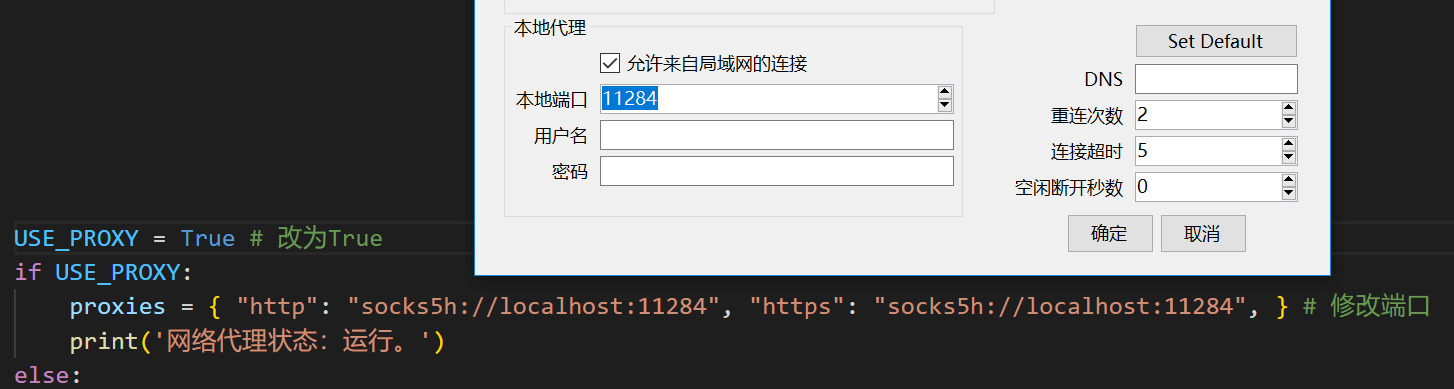 | |
| 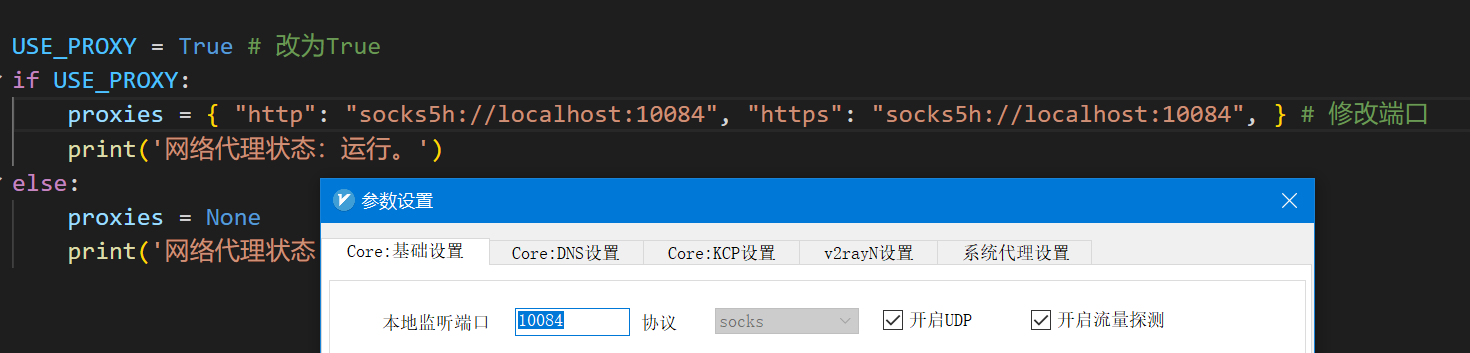 | |
| ## 参考项目 | |
| ``` | |
| https://github.com/Python-Markdown/markdown | |
| https://github.com/gradio-app/gradio | |
| https://github.com/polarwinkel/mdtex2html | |
| https://github.com/GaiZhenbiao/ChuanhuChatGPT | |
| ``` | |