Spaces:
Running
Running
| title: PDFTranslate | |
| emoji: 📚 | |
| colorFrom: red | |
| colorTo: yellow | |
| sdk: docker | |
| pinned: true | |
| short_description: pdf翻译 | |
| Check out the configuration reference at https://huggingface.co/docs/hub/spaces-config-reference | |
| # PDFTranslate | |
| 科学 PDF 文档翻译及双语对照工具 | |
| - 📊 保留公式、图表、目录和注释 *([预览效果](#preview))* | |
| - 🌐 支持 [多种语言](#language) 和 [诸多翻译服务](#services) | |
| - 🤖 提供 [命令行工具](#usage),[图形交互界面](#gui),以及 [容器化部署](#docker) | |
| 欢迎在 [GitHub Issues](https://github.com/Byaidu/PDFMathTranslate/issues) 或 [Telegram 用户群](https://t.me/+Z9_SgnxmsmA5NzBl) 中提供反馈。 | |
| <h2 id="updates">近期更新</h2> | |
| - [Nov. 26 2024] CLI 现在已支持(多个)在线 PDF 文件 *(by [@reycn](https://github.com/reycn))* | |
| - [Nov. 24 2024] 为降低依赖大小,提供 [ONNX](https://github.com/onnx/onnx) 支持 *(by [@Wybxc](https://github.com/Wybxc))* | |
| - [Nov. 23 2024] 🌟 [免费公共服务](#demo) 上线! *(by [@Byaidu](https://github.com/Byaidu))* | |
| - [Nov. 23 2024] 防止网页爬虫的防火墙 *(by [@Byaidu](https://github.com/Byaidu))* | |
| - [Nov. 22 2024] 图形用户界面现已支持意大利语,并获得了一些更新 *(by [@Byaidu](https://github.com/Byaidu), [@reycn](https://github.com/reycn))* | |
| - [Nov. 22 2024] 现在你可以将自己部署的服务分享给朋友了 *(by [@Zxis233](https://github.com/Zxis233))* | |
| - [Nov. 22 2024] 支持腾讯翻译 *(by [@hellofinch](https://github.com/hellofinch))* | |
| - [Nov. 21 2024] 图形用户界面现在支持下载双语文档 *(by [@reycn](https://github.com/reycn))* | |
| - [Nov. 20 2024] 🌟 提供了 [在线演示](#demo)! *(by [@reycn](https://github.com/reycn))* | |
| <h2 id="preview">效果预览</h2> | |
| 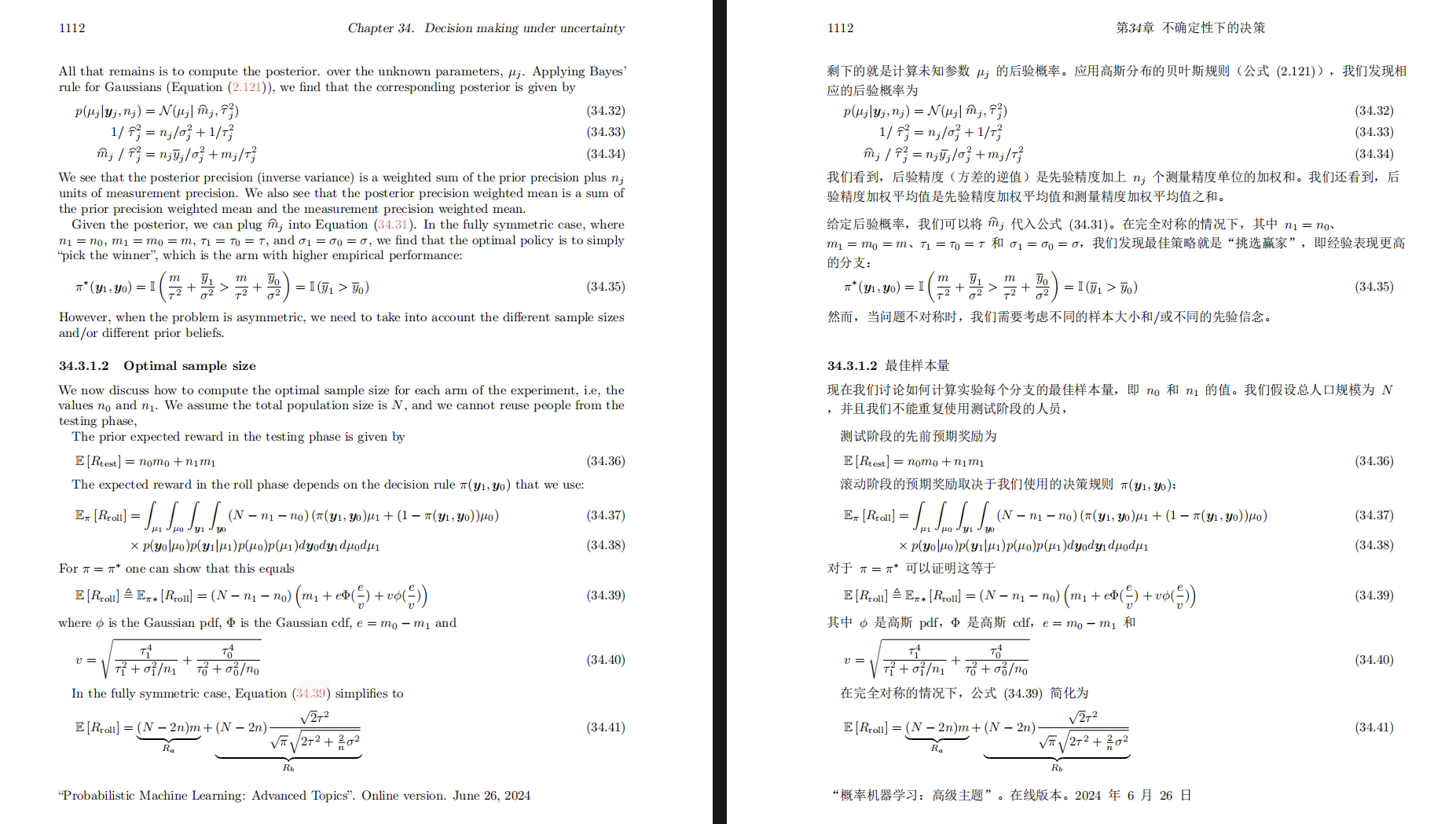 | |
| <h2 id="demo">在线演示 🌟</h2> | |
| ### 免费服务 (<https://pdf2zh.com/>) | |
| 你可以立即尝试 [免费公共服务](https://pdf2zh.com/) 而无需安装。 | |
| ### Hugging Face 在线演示 | |
| 你可以立即尝试 [在 HuggingFace 上的在线演示](https://huggingface.co/spaces/reycn/PDFMathTranslate-Docker) 而无需安装。 | |
| 请注意,演示的计算资源有限,因此请避免滥用。 | |
| <h2 id="install">安装和使用</h2> | |
| 我们提供了三种使用该项目的方法:[命令行工具](#cmd)、[图形交互界面](#gui) 和 [容器化部署](#docker). | |
| <h3 id="cmd">方法一、命令行工具</h3> | |
| 1. 确保安装了版本大于 3.8 且小于 3.12 的 Python | |
| 2. 安装此程序: | |
| ```bash | |
| pip install pdf2zh | |
| ``` | |
| 3. 开始使用: | |
| ```bash | |
| pdf2zh document.pdf | |
| ``` | |
| <h3 id="gui">方法二、图形交互界面</h3> | |
| 1. 确保安装了版本大于 3.8 且小于 3.12 的 Python | |
| 2. 安装此程序: | |
| ```bash | |
| pip install pdf2zh | |
| ``` | |
| 3. 开始在浏览器中使用: | |
| ```bash | |
| pdf2zh -i | |
| ``` | |
| 4. 如果您的浏览器没有自动启动并跳转,请用浏览器打开: | |
| ```bash | |
| http://localhost:7860/ | |
| ``` | |
| 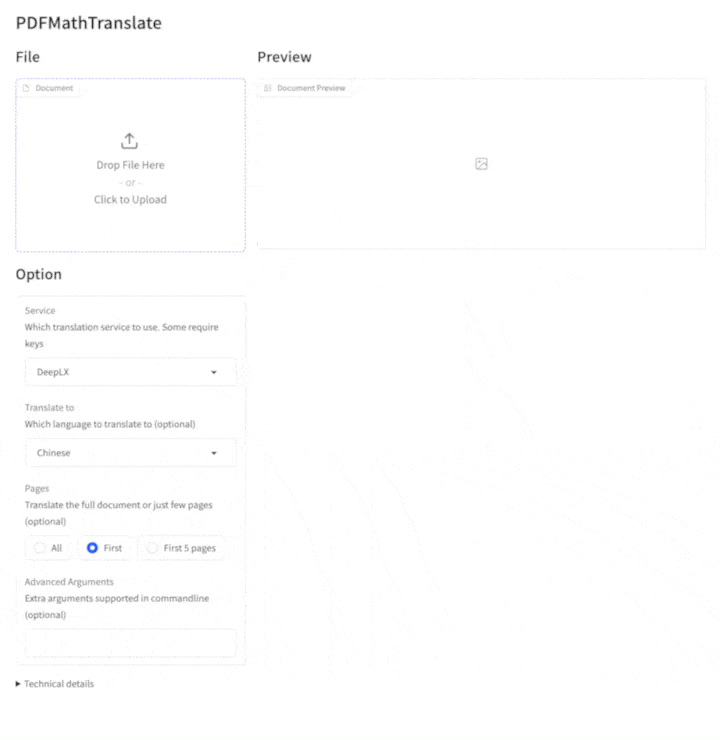 | |
| 查看 [documentation for GUI](./docs/README_GUI.md) 获取细节说明. | |
| <h3 id="docker">方法三、容器化部署</h3> | |
| 1. 拉取 Docker 镜像并运行: | |
| ```bash | |
| docker pull byaidu/pdf2zh | |
| docker run -d -p 7860:7860 byaidu/pdf2zh | |
| ``` | |
| 2. 通过浏览器打开: | |
| ``` | |
| http://localhost:7860/ | |
| ``` | |
| 用于在云服务上部署容器镜像: | |
| <a href="https://www.heroku.com/deploy?template=https://github.com/Byaidu/PDFMathTranslate"> | |
| <img src="https://www.herokucdn.com/deploy/button.svg" alt="Deploy" height="26"></a> | |
| <a href="https://render.com/deploy"> | |
| <img src="https://render.com/images/deploy-to-render-button.svg" alt="Deploy to Koyeb" height="26"></a> | |
| <a href="https://zeabur.com/templates/5FQIGX?referralCode=reycn"> | |
| <img src="https://zeabur.com/button.svg" alt="Deploy on Zeabur" height="26"></a> | |
| <a href="https://app.koyeb.com/deploy?type=git&builder=buildpack&repository=github.com/Byaidu/PDFMathTranslate&branch=main&name=pdf-math-translate"> | |
| <img src="https://www.koyeb.com/static/images/deploy/button.svg" alt="Deploy to Koyeb" height="26"></a> | |
| <h2 id="usage">高级选项</h2> | |
| 在命令行中执行翻译命令,生成译文文档 `example-zh.pdf` 和双语对照文档 `example-dual.pdf`,默认使用 Google 翻译服务 | |
|  | |
| 我们在下表中列出了所有高级选项,以供参考: | |
| | Option | Function | Example | | |
| | -------- | ------- |------- | | |
| | (文档) | 本地(多个)文件 | `pdf2zh ~/local.pdf` | | |
| | | 在线(多个)文件| `pdf2zh http://web.com/online.pdf` | | |
| | `-i` | [进入图形界面](#gui) | `pdf2zh -i` | | |
| | `-p` | [仅翻译部分文档](#partial) | `pdf2zh example.pdf -p 1` | | |
| | `-li` | [源语言](#languages) | `pdf2zh example.pdf -li en` | | |
| | `-lo` | [目标语言](#languages) | `pdf2zh example.pdf -lo zh` | | |
| | `-s` | [指定翻译服务](#services) | `pdf2zh example.pdf -s deepl` | | |
| | `-t` | [多线程](#threads) | `pdf2zh example.pdf -t 1` | | |
| | `-f`, `-c` | [例外规则](#exceptions) | `pdf2zh example.pdf -f "(MS.*)"` | | |
| 某些服务需要设置环境变量。关于设置环境变量的详细说明,请参考 [ChatGPT](https://chatgpt.com/share/6734a83d-9d48-800e-8a46-f57ca6e8bcb4) | |
| <h3 id="partial">全文或部分文档翻译</h3> | |
| - **全文翻译** | |
| ```bash | |
| pdf2zh example.pdf | |
| ``` | |
| - **部分翻译** | |
| ```bash | |
| pdf2zh example.pdf -p 1-3,5 | |
| ``` | |
| <h3 id="language">指定源语言和目标语言</h3> | |
| 参考 [Google Languages Codes](https://developers.google.com/admin-sdk/directory/v1/languages), [DeepL Languages Codes](https://developers.deepl.com/docs/resources/supported-languages) | |
| ```bash | |
| pdf2zh example.pdf -li en -lo ja | |
| ``` | |
| <h3 id="services">使用不同的翻译服务</h3> | |
| - **DeepL** | |
| 参考 [DeepL](https://support.deepl.com/hc/en-us/articles/360020695820-API-Key-for-DeepL-s-API) | |
| 设置环境变量构建接入点:`{DEEPL_SERVER_URL}/translate` | |
| - `DEEPL_SERVER_URL`(可选), e.g., `export DEEPL_SERVER_URL=https://api.deepl.com` | |
| - `DEEPL_AUTH_KEY`, e.g., `export DEEPL_AUTH_KEY=xxx` | |
| ```bash | |
| pdf2zh example.pdf -s deepl | |
| ``` | |
| - **DeepLX** | |
| 参考 [DeepLX](https://github.com/OwO-Network/DeepLX) | |
| 设置环境变量构建接入点:`{DEEPLX_SERVER_URL}/translate` | |
| - `DEEPLX_SERVER_URL`(可选), e.g., `export DEEPLX_SERVER_URL=https://api.deepl.com` | |
| - `DEEPLX_AUTH_KEY`, e.g., `export DEEPLX_AUTH_KEY=xxx` | |
| ```bash | |
| pdf2zh example.pdf -s deepl | |
| ``` | |
| - **Ollama** | |
| 参考 [Ollama](https://github.com/ollama/ollama) | |
| 设置环境变量构建接入点:`{OLLAMA_HOST}/api/chat` | |
| - `OLLAMA_HOST`(可选), e.g., `export OLLAMA_HOST=https://localhost:11434` | |
| ```bash | |
| pdf2zh example.pdf -s ollama:gemma2 | |
| ``` | |
| - **支持 OpenAI 协议的 LLM(如 OpenAI、SiliconCloud、Zhipu)** | |
| 参考 [SiliconCloud](https://docs.siliconflow.cn/quickstart), [Zhipu](https://open.bigmodel.cn/dev/api/thirdparty-frame/openai-sdk) | |
| 设置环境变量构建接入点:`{OPENAI_BASE_URL}/chat/completions` | |
| - `OPENAI_BASE_URL`(可选), e.g., `export OPENAI_BASE_URL=https://api.openai.com/v1` | |
| - `OPENAI_API_KEY`, e.g., `export OPENAI_API_KEY=xxx` | |
| ```bash | |
| pdf2zh example.pdf -s openai:gpt-4o | |
| ``` | |
| - **Azure** | |
| 参考 [Azure Text Translation](https://docs.azure.cn/en-us/ai-services/translator/text-translation-overview) | |
| 需设置以下环境变量: | |
| - `AZURE_APIKEY`, e.g., `export AZURE_APIKEY=xxx` | |
| - `AZURE_ENDPOINT`, e.g., `export AZURE_ENDPOINT=https://api.translator.azure.cn/` | |
| - `AZURE_REGION`, e.g., `export AZURE_REGION=chinaeast2` | |
| ```bash | |
| pdf2zh example.pdf -s azure | |
| ``` | |
| - **腾讯机器翻译** | |
| 参考 [腾讯机器翻译](https://cloud.tencent.com/product/tmt) | |
| 需设置以下环境变量: | |
| - `TENCENT_SECRET_ID`, e.g., `export TENCENT_SECRET_ID=AKIDxxx` | |
| - `TENCENT_SECRET_KEY`, e.g., `export TENCENT_SECRET_KEY=xxx` | |
| ```bash | |
| pdf2zh example.pdf -s tmt | |
| ``` | |
| <h3 id="exceptions">指定例外规则</h3> | |
| 使用正则表达式指定需保留的公式字体与字符 | |
| ```bash | |
| pdf2zh example.pdf -f "(CM[^RT].*|MS.*|.*Ital)" -c "(\(|\||\)|\+|=|\d|[\u0080-\ufaff])" | |
| ``` | |
| <h3 id="threads">指定线程数量</h3> | |
| 使用 `-t` 指定翻译时使用的线程数量: | |
| ```bash | |
| pdf2zh example.pdf -t 1 | |
| ``` | |
| <h2 id="acknowledgement">致谢</h2> | |
| - 文档合并:[PyMuPDF](https://github.com/pymupdf/PyMuPDF) | |
| - 文档解析:[Pdfminer.six](https://github.com/pdfminer/pdfminer.six) | |
| - 文档提取:[MinerU](https://github.com/opendatalab/MinerU) | |
| - 多线程翻译:[MathTranslate](https://github.com/SUSYUSTC/MathTranslate) | |
| - 布局解析:[DocLayout-YOLO](https://github.com/opendatalab/DocLayout-YOLO) | |
| - 文档标准:[PDF Explained](https://zxyle.github.io/PDF-Explained/), [PDF Cheat Sheets](https://pdfa.org/resource/pdf-cheat-sheets/) |